
|
|
 |

|


|
Sony BRAVIA KDL-55NX810 Review
55" Edge-lit LED 3D HDTV, $3499
Out of the Box
The glass on the front of the NX810 stretches from edge to edge with no frame around it. Underneath is a black bezel that is 1 1/4" wide on the top and sides and 2 1/4" on the bottom.  Even though Sony touts the TV's OptiContrast panel that "improves picture accuracy while reducing glare and reflection," I still found the screen reflective - not to a fault, but if you are particularly sensitive about glare, then be forewarned. 
You will be happier if you place this TV in a controlled lighting environment. The 11 pound pedestal is heavier than many, for a reason. The ballast is necessary because you can attach the TV on the stand leaning slightly backwards, (six degrees) which gives you a better viewing angle when the TV is placed below where you are sitting. Also, the TV can swivel on its stand 20 degrees left or right, which gives more flexibility in locating it. The front of the TV only has a few operational lights on the bottom left edge. The control buttons are inset behind the screen along the right edge of the TV. On the left side, aligned horizontally, is one of two connection panels. At the top is a USB port for accessing photo, music, video files stored on a USB device. 
Next is a VGA PC input (with a matching stereo Audio In minijack). Moving down the line, Sony furnishes two HDMI connections. Below them is a set of Component Video Ins (with a matching stereo Audio In). The second panel is also aligned horizontally, but its connectors are facing in towards the middle of the TV, which makes them harder to see and reach. From the top, the second panel includes the connector where you plug in the 3D Sync Transmitter cable. I'll discuss this device in more detail in the Setup section. If you wish to attach this TV to your home network with a Ethernet cable, then below the Sync input is a LAN connection. As I mentioned, Sony has integrated in a wireless LAN adapter if you prefer to swing that way. Next are two more HDMI ins, (labeled 1 and 4). The manual states, "If connecting a digital audio system that is compatible with Audio Return Channel (ARC) technology, use the HDMI IN 1 on the rear of the TV. If not, an additional connection with DIGITAL AUDIO OUT (OPTICAL) is necessary." Below those HDMIs is a Composite Video In (with matching stereo Audio Ins). For sending audio to external speakers or a receiver, an analog set of L/R Stereo Audio Outs is above an SPDIF (optical) digital Audio Out. The one RF antenna connector links to integrated ATSC/QAM tuners. Since the tuner system is Clear QAM compatible, you can attach your cable TV signal directly into the RF connector and tune in unscrambled cable stations. With the ATSC tuner and the proper antenna, you also will be able to tune in digital signals broadcast over-the-air. If you desire to tap into the wealth of video and audio content available on the Internet, Sony has supplied a beefy line-up of providers to pipeline that programming directly to your HDTV. On the NX810, Sony has decided to bring back the Yahoo widgets that pop up over the screen. I prefer to leave my screen clean and uncluttered, therefore I like how the Sony designers have organized the sources by category, (Photo, Music, Video and Network), lined up in the the XMB (XrossMediaBar) menu.  Sony has partnered with an array of Internet video providers, 31 of them at last count. The list changes from time to time. For example, Pongalo (Premium Hispanic Entertainment) is now at the top of the list and I assume the Salt option will disappear soon. Along with the usual suspects like Netflix, Amazon Video on Demand, Hulu Plus and YouTube, you can stream video from sites like Crackle, Dr. Oz and Yoga for Everyone by Tara Stiles. Sony has even packaged their own channels like Michael Jackson, Inside Sony Pictures, and the Digital Cinema Concert Series (currently featuring clips from Third Eye Blind, Creed and Chickenfoot). Sony has also implemented its own video on demand service titled Qriocity, which is a rental model similar to Amazon's. For the 3D enthusiasts waiting for more content, Qriocity offers a 3D genre, which they have expanded since I last looked. 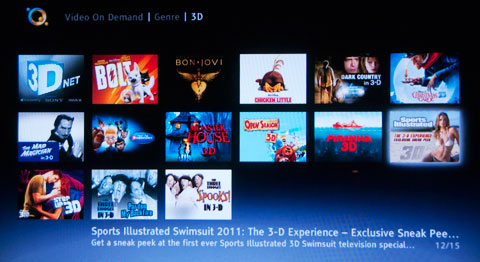 Along with new theatrical releases like Step Up 3D (3D HD stream for $7.99 rental) and earlier 3D movies like Disney's The Christmas Carol ($4.99), they have added a few classics like the 1954 Vincent Price 3D thriller, The Mad Magician. And to tickle your funny bone in 3D, Qriocity offers two 3D Three Stooges shorts Pardon My Backfire and Spooks ($4.99 each). Finally, what I am sure will be a big hit with the Playstation crowd, we are teased with a sneak peek preview of the "Sports Illustrated Swimsuit 2011: 3D Experience" television special "coming exclusively to the video store in February." I will control my urge to titillate with visual puns and just say that the 3D was not that impressive on the SI clip. Considering what could have been, perhaps that discretion was the better part of valor. To expand the reach of this TV even further, Sony has made it DLNA Certified. When attached to your home network, the NX810 can access videos, photos and music stored on your DLNA Certified computer or other compliant devices and play the content directly on to your HDTV. The ability also allows the TV to see any media servers that you have on the network. Every time I write about streaming video from the Internet, I feel that I need to repeat this caveat, if you are serious about obtaining good picture quality, you will need fairly fast and robust bandwidth from your Internet provider, ideally around 10Mbps. I know some sites suggest as low as 2.5Mbps, but if anyone else in your house is accessing the network, the video playback will deteriorate. At least try to have around 5Mbps. Even then, you might run into the dreaded buffering. Qriocity checks your bandwidth before it plays a video and then optimizes the stream. No matter, the SI preview stuttered and buffered literally every ten seconds. 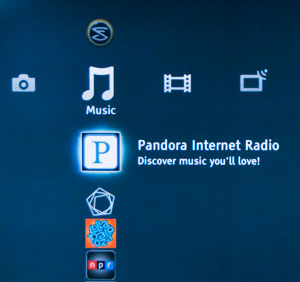
For streaming music, Slacker Personal Radio provides songs from a wide variety of musical genres. Also Sony furnishes a link to NPR (National Public Radio), Pandora, Lollapalooza Radio, and Berliner Philharmoniker. Of course, you can stream music files that reside on your computer or you can shuttle files from your computer to your TV with USB flash drives. Either way, you can add music to slideshows that you can play on the NX810. On the photo front, the TV has links to Picasa, Photobucket, and Shutterfly. The slideshow interface is very good, though it only offers three speed choices (Fast, Medium and Slow) and three Slideshow Effects, but it includes the requisite Cross fade. The four Photo picture modes, (Standard, Vivid, Custom and Original), are critical to photographers who want to present their images in the best possible light.  The slideshow menu also contains a list of features that allow you to customize your presentation. For example, if you connect a digital still camera with a GPS function, you can display both the photo and, overlaid in a corner, a map of the location where the photo was taken. To enable the GPS map, the TV has to be connected to the Internet to download the map information. 
The multi-function remote control is one of the longest that I have handled. Looking at the size and layout of the buttons, I assume that the designers reckoned that most people use the number buttons more than the others. They are bigger than the rest with large easy to read labels. At the top, the more specialized buttons like CC/Subtitle are squished together with smaller labels. But I do like the dedicated buttons that take you directly to menus like Internet Video and Qriocity. And the multi-purpose Options button provides a quick shortcut to context sensitive menus. If you punch the Light button on the remote, a blue backlight glows around all the buttons. The designers also added an uncommon twist. They put a second On/Off button on the back of the remote - there's still the traditional one on the front. As you can begin to see, the NX810 is a fully featured TV that will take some time to explore. For more information on all of the TV's functions, Sony offers an on-screen i-Manual that you can access by hitting the i-Manual button on the remote. It's still not highly detailed, but it does a reasonable job of giving most consumers all the knowledge that they need to get up to speed. Sony on their website also posts the i-Manual. Power Consumption
On May 1, 2010, the EPA implemented Version 4.1 of the ENERGY STAR Program Requirements for TVs. They are now publishing a list of TVs that that meet this stricter standard. (You can find it here.) The Sony BRAVIA KDL-55NX810 is on the list, all 1276 square inches of screen area. 
The EPA states that this Sony's On Mode Power is 105W and Standby Power Consumption is .1W. Based on the formula that the TV is on five hours a day and in Standby for the other 19, the Estimated Annual Energy Use is 214.22 kWh/year. You need to check your electric bill to see how much you are paying for a kWh. The rate that I have been using in previous reviews is 10.4 cents. Doing the multiplication, at that rate, the yearly energy cost is $22.28. Later this year, we will begin to see manufacturers attaching those yellow ENERGY STAR tags that you find on air conditioners and refrigerators. Until then you will have to study the ENERGY STAR list to see how the 55NX810 compares to other 55" TVs. To begin, this BRAVIA is way, way below ENERGY STAR's Maximum On Power Mode for qualification of 178W for 55" models. Also, this edge-lit LED TV as a rule sucks less energy than the direct-lit LED displays. For example, the Sony HX909, that I reviewed recently, tipped the scales at 112W and it's a slightly smaller 52" TV. The NX810 comes with a Eco menu full of power saving features, including a Picture Off option. If you are listening to music through the TV, you might as well turn the picture off and save some money.  In addition, on the right side of the TV is an Energy Saving Switch. As you can see in the ratings, even in Standby Mode, the TV is sipping a little bit of energy, which if you multiply by millions of TVs can add up. If you flip the Energy Saving Switch, the unit totally powers down and draws no electricity. You need to flip it back On before you can power up the TV with the remote control. Setup
When you pull the NX810 out of the box and plug it in for the first time, you will run through the Initial Setup. You will answer basic questions like what is your zip code and then set up your TV channels and your Network connections. Sony does a good job of making this process automatic and unless you have some unusual network configuration, you should be connected in a matter of minutes.  To take full advantage of all the available Internet content, you should go into the Settings menu and then the Network sub-menu and Refresh the Internet Content. Not to confuse you, but there is also a Network selection on the XMB horizontal menu. In it, you should click on Activate Enhanced Features and follow those instructions. And if you wish to tap into Netflix or Amazon Video on Demand or some of the other Internet content partners, you will need to set up an account with them. For example, with Netflix you need to subscribe to their service and register your NX810 at their site. If you plan on accessing your DNLA computer, you need to set up permissions for your TV in Windows. And to watch 3D content, you need to plug the cable for the 3D sync transmitter into the back of the TV. The device should be situated in the front of the TV directly facing where you will be sitting with your 3D glasses on. 
The transmitter has a small adjustment wheel that allows you to fine tune where it is pointing. Since the unit is very light, it has a tendency to shift easily. I suggest that you try to secure it in position and remember to allow a clear line of sight to your glasses. I'll talk more about the 3D experience in the Performance section. Before I discuss calibrating the TV, a process that can make even the stoutest woozy, let's take a moment for reflection. If all you really want to do is enjoy your new TV with no muss or fuss, then turn it on, set the Picture Mode to Standard and forget it. The Sony engineers have done a fine job of presetting the Picture modes to display a highly respectable image. If you want to dip your toes in the water, then go into the Scene menu and try the different options, paying particular attention to Cinema. (See below.) For many of you, your time will be better spent exploring the various Internet content apps and widgets that this BRAVIA has to offer. For those of you brave of heart, agile of mind and sharp of eye, let's discuss the basic setup process. We have added a third disc, WOW (World of Wonder) from Disney, to our usual two, the Blu-ray version of the Digital Video Essentials DVD called HD Basics and the Spears & Munsil High Definition Benchmark Blu-ray DVD. We play the DVDs on the Sony BDP-S570 Blu-ray player connected to the HDTV with an HDMI cable. We use the test patterns to adjust black level, white level, and color bias. The player is set to output a 1080p signal, which is the native resolution of the KDL-55NX810. To begin, I followed my usual pre-calibration routine. First, I choose a Picture Mode. On the NX810 Series, Sony provides three main choices: Custom, Vivid, and Standard, which you can find in the Picture Adjustments menu. With this TV, Sony also offers an expanded series of picture modes which you access by clicking the Scene button on the remote. The choices are Cinema, Sports, Photo, Music, Games, Graphics, General and Auto.  When you highlight one, a short description appears on-screen. If a particular Scene looks enticing then experiment with it. If you do, you will find that it not only changes the picture settings but also often adjusts the sound controls. If you want to back out and follow along with my procedure, click on the General scene. I chose the Custom Mode because I like to keep the settings in the Standard mode unchanged for quick reference. To begin, I go into the Advanced Settings sub-menu and make sure everything is turned off, like Black Corrector and Live Color. Once you work through the basic picture settings, you can return to this menu and experiment. 
I do leave one Advanced Setting on, the LED Dynamic Control, which is the local dimming feature of this edge-lit LED TV. I turned the LED Dynamic Control to Standard. Going back to the main Picture Adjustments menu, I set the Color Temperature. On the NX810, Sony offers Warm2, Warm1, Neutral and Cool. I vacillated between Warm1 and Neutral and finally settled on Warm1. Color Temperature is definitely a personal choice. Now, from the top of the menu, working my way down. I slide Backlight to 5 out of 10. Lowering the Backlight saves electricity. Your number may vary depending on the lighting conditions in your room. Also, later when you return to the Advanced Settings, you may decide to turn on Auto Light Limiter, which will take control over the Backlight, lowering it during bright scenes. You can see why I like to turn off dynamic controls like this when I am setting up a TV. I inched Brightness to 51. I left Color (Saturation) at 50. Hue stayed at 0. The Sharpness scale runs from 0 (Min) to 30 (Max). When looking at a Safe Zone test pattern, I noticed the beginning of fringing above 5. You can play with Sharpness, though I found this TV to be exceptionally sharp without pumping it artificially. I set it to 5. After working through test patterns on a couple of the Blu-rays, I decided to set the Picture (Contrast) to about 90. I just can't get myself to push Picture to the Max of 100. It took very little time and effort to achieve a handsome picture with great skin tones yet vibrant colors - a combination not often easy to balance.  If you feel that you must tweak some more, go back to the Advanced Settings menu and experiment with items like Black Corrector and Advanced Contrast Enhancer. I find these Advanced controls to be responsive. As always, I suggest that you tune one control at a time. And remember the Reset button provides a quick return to reality if you stray into the psychedelic zone. This Sony LCD TV has Motionflow PRO 240Hz refresh rate technology, which basically means that it can generate 240 frames a second, rather than the standard 60. You can read more about how it works here. The theory is that generating 240 frames will smooth out fast action. In practice, personally, the frame rate has a tendency to make the image too sharp. To my eye, I prefer the softer image, especially when watching movies, that the TV produces when Motionflow is turned off. I suggest that you experiment with different combinations of Motionflow and CineMotion to see which you prefer. I tend to leave Motionflow off and CineMotion at Auto 1. |
Bookmark:
![]() del.icio.us
del.icio.us
![]() Reddit
Reddit
![]() Google
Google
Reader Comments
| Send this Page | Print this Page | Report Errors |


Posted Jul 2, 2011 8:20:18 PM
By ASHLEY ARNOLD