
|
|
 |

|


|
Samsung PN60E8000 Review
60" Plasma 3D HDTV, $3080
Out of the Box
With its one-inch black bezel, the Samsung designers did not break the mold with the PN60E8000. 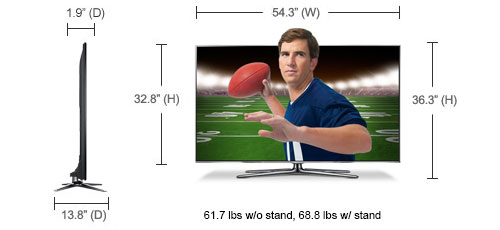 The screen is reflective which is noticeable when the TV is turned off. I even saw a dull reflection from an overhead light when the TV was on. The solution was simple, I turned the light off and switched on one that was off to the side. 
This plasma also rotates on its four legged silver base about 20 degrees, which gives you more flexibility when placing it in your room. The designers did throw me a curve when I looked for the operational buttons, which are usually lined up on the right edge of the TV. For this model, the buttons have been replaced with a small joy stick on the bottom of the left side pointing down. With this TV Controller, you can work the basic functions like changing channels and the volume as well as navigating through menus. The connections for this Samsung are split between two panels on the back. The vertically aligned panel inset on the left edge supplies four HDMI inputs. 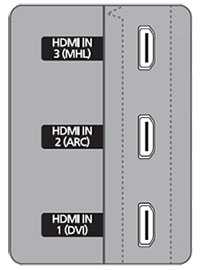
The manual states, "This product supports the 3D and ARC (Audio Return Channel) functions via an HDMI cable. Note that the ARC function is supported by the HDMI IN 2 (ARC) port only. The ARC function allows digital audio to output via the HDMI IN 2 (ARC) port on this TV. It can be enabled only when the TV is connected to an audio receiver that supports the ARC function." In addition, the TV supports the Mobile High-Definition Link (MHL) function via an HDMI-MHL cable. "Note that the MHL function is supported by the HDMI IN 3 (MHL) port only. The MHL function lets you display a mobile device's screen via the HDMI IN 3 (MHL) port on the TV." Also on the vertical panel are three USB ports (for uploading photos, videos or songs) and one optical SPDIF digital Audio Out. The horizontal panel that faces down contains the Component Video Ins (with matching stereo Audio Ins), one PC/DVI analog Audio In (stereo minijack), an Ethernet port and an RF antenna connection. With the Ethernet connector you can hook the TV up to the Internet and your home network. I prefer the speed and reliability of this wired method over wireless. But if you are wild for wireless, the PN60E8000 does provide an integrated wireless adapter. One of the main features of this TV is its Smart TV offerings, which require you to connect to the Internet through your home network. Once hooked up, Samsung supplies links to providers like Netflix, Blockbuster, Hulu Plus, YouTube, Pandora, Facebook and Twitter.  The main action revolves around the Smart Hub screen (directly accessed by pressing the colorful Smart Hub button on the remote) where you can choose items like a Web Browser, a Schedule Manager or Your Video, which recommends movies and TV shows based on your ratings and previous viewing history. Also from the hub, you can open up Samsung Apps store and pick from a multitude of apps with categories like Videos, Games, Sports and Lifestyle. Some apps, like "Angry Birds," are free, occasionally, games like "Shrek Cart" jump up to $4.99. 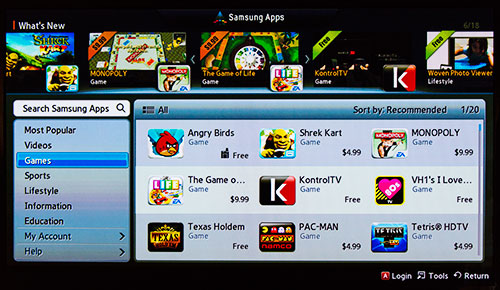 This DNLA compatible TV can also tap directly into your home network and stream files from your hard drives or media server. I find this capability so much more convenient than transferring photo, music and video files from the computer to the TV via a USB flash drive. This TV does supply Picture-in-Picture. But like most TVs that do, you are limited in your picture combinations. The sub-picture always must be from the internal TV tuner, therefore you cannot pair two HDMI sources. The PN60E8000 has a tiny camera embedded in its frame at the top. You should be able to us it with the SKYPE app to make video calls to all of your other SKYPE camera-enabled friends and family. Perhaps more importantly, the camera is essential in Samsung's Motion Control feature, where you can change certain TV functions or surf the Web by moving your hand in front of the camera. But first, the room requires enough light so that the camera can see you well enough, which can be a problem, especially in a home theater situation. In my office, I couldn't pass the Motion Control Environment Test, even with that reflecting overhead light on, which is fine with me because I really don't want to be waving my hand at the TV just to change the channel. 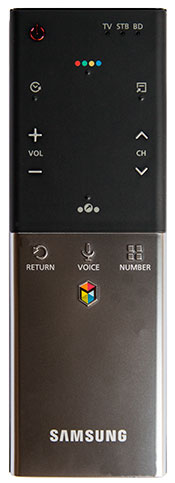
Another method of controlling this Samsung is through Voice commands. This technique is also a bit problematic, especially in noisy environments or with those who don't enunciate well. I didn't have much luck with Voice Control. I give Samsung credit for the effort, but I think for this concept to be widely accepted, they will need to develop an intelligent system that understands natural commands. Samsung also offers a third method of controlling the TV with their Smart Touch remote control - yes, a second remote. This one has the basic buttons and a little touchpad built in. It also includes a microphone for entering voice commands. I like the touchpad, but ideally Samsung would merge the microphone and touchpad into their regular remote because who needs one more remote to lose in the couch cushions. If that is not enough remote thingies, Samsung also provides a free Android app that you can download to your Android phone or tablet. As for displaying 3D content from sources like 3D Blu-rays, the PN60E8000 requires that you wear the Samsung branded 3D active shutter glasses, the type that need batteries. 
The PN60E8000 review unit came with four of the light and comfortable Samsung 3D glasses. I cannot vouch if and what style of glasses are regularly packaged with the 8000 series. The price of these glasses has definitely dropped from past years. You can purchase the SSG-4100GB model for $19.99. To learn about all the features on this Smart TV will require some time and study. Samsung provides a well-written E-Manual that can be accessed on-screen by hitting the Support key on the regular remote. Power Consumption

The EPA is publishes a list of ENERGY STAR qualified TVs. (You can find it here.) I couldn't find the Samsung PN60E8000 on the list and I'm not sure why. The Federal Trade Commission (FTC) now requires those yellow-and-black labels that show the product's estimated annual energy cost to be attached to all TVs. You can find that label on the Samsung website. As you can see, the PN60E8000 fares quite well against its similarly sized competition. Setup
In the last couple of years, my experience has been a breeze setting up the high-end Samsung TVs that I have reviewed. With this PN60E8000, the initial steps of setting your language, time zone and searching for channels is still easy peasy - even connecting to your home network is almost automatic. And if a bowl game is about ready to start, go into the Picture menu and pick a Picture Mode. For sports, you might choose Standard. If you are planning to watch your favorite Blu-ray, I suggest Movie. (Actually, I opt for Movie no matter what I am viewing.) That's it. You're done. Go pop the popcorn. I realize that this one touch setup might not be satisfactory for all you tweakers out there, but the default Picture Modes are pretty solid. If you are not satisfied, have at it. Samsung provides a robust set of tools including an RGB only mode so you won't need one of those funky filters when looking at test patterns. 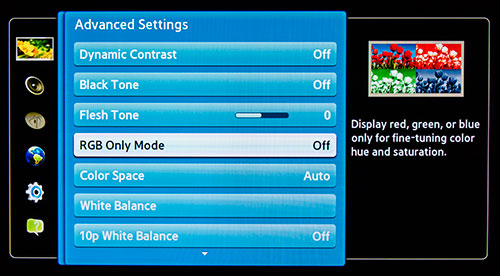 Now, if you are planning on trying Gesture or Voice Control, you will have a few extra steps to complete. Good luck. If you get frustrated, remember that the regular remote control works perfectly well. Use it and sit back and enjoy your beautiful plasma picture. Remember to save some time downloading and customizing your apps. And finally, if you want to view 3D content, in the normal configuration, you have a 3D enabled Blu-ray player connected with a High Speed HDMI cable to your PN60E8000. When you insert a 3D Blu-ray, the player should sense it and the connection to your 3D TV and you should automatically see a message telling you that you are in 3D mode, put on your glasses. It should be that straightforward, and it usually is. Occasionally, I have seen a message that states that my TV is not 3D capable. Usually, the problem is solved by turning off both the player and TV and then turning on the TV first and then the player. |
Bookmark:
![]() del.icio.us
del.icio.us
![]() Reddit
Reddit
![]() Google
Google
| Send this Page | Print this Page | Report Errors |

