
|
|
 |

|


|
Samsung PN60F5300 Review
60" Plasma HDTV, $1549
Out of the Box
Plasmas have never been the sveltest belles at the ball. Indeed, the Samsung PN60F5300 is a wee bit bulgier than the skinny Minnie LED TVs. Its one-inch deep brown bezel is a tad wider. But when you turn on this TV, trepidations about bulge and bezel will fade away as you become mesmerized by the enchanting plasma display.  When the TV is off, the screen is definitely reflective. Even when the display is on and shining bright, you still might notice an offending light if it's at the wrong angle. The simple solution is to douse the bulb. If that's not feasible, the TV does swivel on it solid stand. On the bottom of the back edge of the TV, Samsung has replaced the traditional operational buttons with a joystick controller. Next to it are two connection panels. The first is stacked vertically and faces towards the edge. The second runs horizontally and faces downwards. On this F5300 series plasma, Samsung has reduced the connections to a precious few. For example on the vertical column, only two HDMI inputs are provided. HDMI 1 is the default port for a cable or satellite set-top box. If you plan to plug in a computer that has a DVI output, then use HDMI 2. The manual does not indicate that either HDMI input is compatible with Audio Return Channel [ARC] technology or MHL devices. The second panel supplies the old-timey Component and Composite Video and Audio Ins, as well as a Digital (Optical) Audio Output. Since this plasma is not a Smart TV, no Ethernet port is supplied nor is there an integrated Wi-Fi adapter. Simply, you cannot hook this TV directly to the Internet. Of course, that doesn't mean that you can't watch content from streaming services like Netflix on the F5300. One of the least expensive solutions is to purchase a streaming device like the Google Chromecast ($35) or the Amazon Fire TV Stick ($39) and plug it into one of the F5300's HDMI inputs.  Both the Google and Amazon sticks have built-in Wi-Fi adapters that will connect to your home network. You will need to be subscribed to content providers like Netflix or Amazon Instant Video. When you are, you will able to enjoy the endless movies and TV programs in glorious plasma splendor. 
By now, it should be clear that Samsung has not overloaded this F5300 series plasma with a pile of features. Beyond not being a Smart TV, it cannot playback 3D content. It has no integrated camera for Skyping, no Voice Recognition, no Motion Detection, and no Recommendation algorithms. And I think that the TV is better for it because it is easier to use. Now, it's not totally without tricks. It does have PIP (Picture in Picture) and if you plug a flash drive into the TV's USB port, you can play back videos, photos and or music loaded on the drive. The compact, backlit remote control (1.75" x 7") furnishes convenient dedicated buttons to the Media Player, the E-Manual, and the ever handy Tools menu. Power Consumption
The EPA publishes a list of ENERGY STAR qualified TVs. (You can find it here.) The Samsung PN60F8500AF is not on the 2014 list, but as you can see from its tag, it has been measured and sits at the very low end of comparably sized TVs. Samsung states this ENERGY STAR 6.0 Certified plasma's Typical Power Consumption is 96W and Standby Power Consumption is under .3W. The Energy Guide tag calculates that if the TV is on five hours a day and in Standby for the other 19, the Estimated Annual Energy Use is 177 kWh/year. 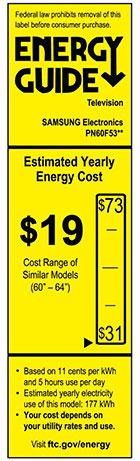
Plasma displays long ago lost the perception battle that they were much more expensive to run when compared to LCD TVs. Nineteen dollars a year is just pennies a day. Of course, if you leave any TV on 24/7, your electricity bill will take a hit. Samsung provides an Eco Solutions menu of energy saving options. Perhaps the best idea is to get in the habit of turning the TV off when you are not in the room. And if you are streaming audio through the TV, you can turn the Picture off. The display is the biggest energy sucker. It's a shame that the Picture Off option is not a dedicated button on the remote.
Setup
The Samsung PN60F5300 is the easiest TV that I have set up in years. The initial setup is a two-step process that is over before it begins. It takes less than a minute. Remember, this is not a Smart TV therefore there are no networks to connect to and no apps to choose and register. If you want to keep it simple, then all I ask is that you go into the Picture Menu and change the Picture Mode from Standard to Movie. 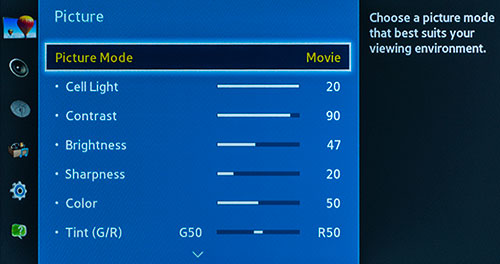 For me, the default settings provided by Samsung render a great looking picture. If you agree, you should be set. If you're not sure, pick a favorite movie or TV show and watch it on the Movie mode for at least 15 minutes. If you are still not convinced, then sample what Standard mode looks like. 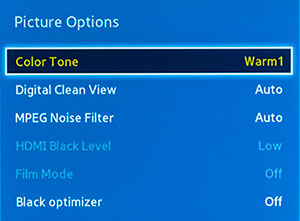
Of course, if you need to tweak, Samsung supplies a number of responsive tools in the Picture > Advanced Settings and Picture Options sub-menus. Doing my due diligence, I did some other minor adjustments, but in the end, I simply Reset the Movie mode to its default. The only alteration I made in Movie mode was to change the Color Tone from Warm 2 to Warm 1, that renders just a bit cooler image which I prefer.
|
Bookmark:
![]() del.icio.us
del.icio.us
![]() Reddit
Reddit
![]() Google
Google
| Send this Page | Print this Page | Report Errors |


