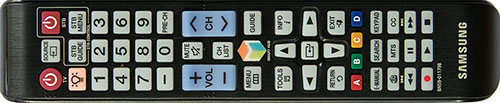|
|
 |

|


|
Samsung UN55H8000AFXZA Review
55" Curved LED 3D Smart TV, $2899
Out of the Box
After years of TV manufacturers trumpeting their TV's thinner and thinner, flat as a crêpe profiles, along comes the curved TV. Even though the curve on this Samsung UN55H8000AFXZA is more a mild sway in a gentle breeze, the TV is still 3.5-inches deep, rather portly by flat panel standards. 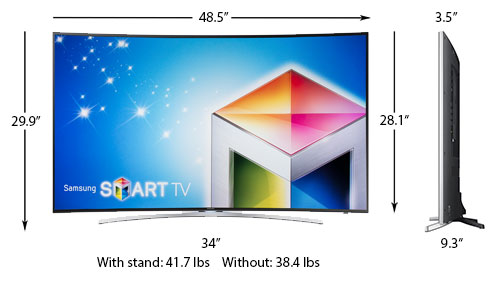 Samsung provides four wall mount adapters that allow you to attach this curved screen to a traditional flat panel wall mount. The screen appears to have a non-glare coating but still is somewhat reflective. Even more importantly, the slight curve of the display seems to capture more reflections than a flat screen would. This characteristic will not be a deal breaker for most viewers because when the TV is on, all but the brightest glares disappear. If you are particularly sensitive to reflections, you should view this TV in a room where you can control the lighting. The TV does not swivel on its stand. On the bottom of the back edge of the TV, Samsung has replaced the traditional operational buttons with a joystick controller. 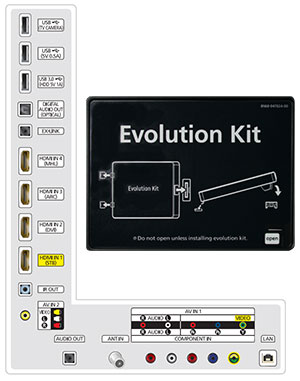
Above it is an L-shaped connection panel. (Click image to enlarge.) The vertical portion faces towards the edge of the TV. The connectors on the horizontal segment point down. HDMI 1 is the default port for a cable or satellite set-top box. HDMI 3 can be used to feed a digital audio signal to an AV receiver that is compatible with Audio Return Channel [ARC] technology. HDMI 4 is MHL (Mobile High-Definition Link) friendly. With an MHL cable, you can connect the TV to MHL-compatible devices like tablets and smartphones and transmit photo/music/video to the TV. If for some reason you want to plug into the Component or Composite Video Ins, Samsung supplies one set of traditional RCA plugs and one hybrid mini-jack. The 55H8000 does include a built-in Wi-Fi adapter for those who prefer the convenience on Wi-Fi connections. For those of us who still believe a wired solution is more trustworthy, a LAN port is supplied. Nestled in the angle of the panel is where you can plug in Samsung's Evolution Kit when new hardware and software become available in 2015 and beyond. As Samsung states, the Kit "completely reengineers your TV without having to replace it. Now you can renew your TV with the latest technology in terms of performance, content and features, ensuring your TV remains cutting-edge." As mentioned, 55H8000 does not include a video camera. Samsung does offer a $99 camera that you can attach to make Skype video calls. Since the TV comes with motion detection software installed, with the optional camera, you can also control some TV operations with hand motions, like turning the TV off, changing the channel, or adjusting the volume. This Samsung HDTV also supplies Voice Recognition. I find it especially useful when you are searching for a program. Rather than tapping in the letters on a virtual keyboard, you talk into the remote control's microphone and the TV deciphers your request. To take full advantage of this Samsung Smart TV, you need to connect it to your home network (via wired or wireless). Not only can you access the numerous apps and streaming content providers, you also expand your connectivity options with devices like computers, media servers, smartphones and tablets. Samsung organizes all of it apps and content on what it calls the Smart Hub, which is divided into four groups: Apps, Games, Multimedia, and Movies & TV Shows. 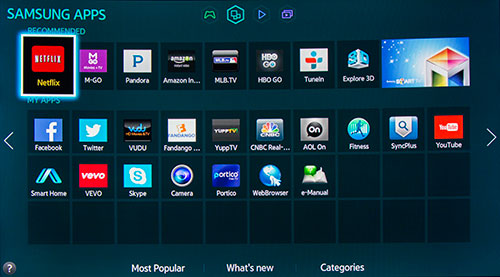 The groups have submenus. For example, on the Apps screen, there is a Categories link that opens up an Apps Store menu. The choices seem endless. 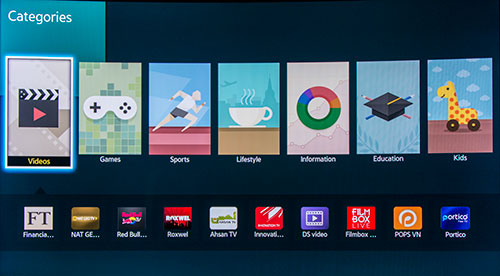 From the Multimedia group, you can access photos, videos and music files that are stored in the cloud, your computer or a USB drive. The menu for viewing photos is fairly robust with 19 different transitions and the ability to add music to your slideshow. 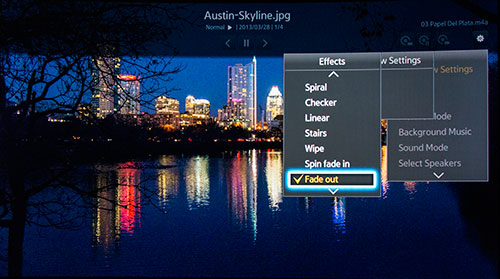 
Samsung has adopted the active shutter system to view 3D content which employs shutter 3D glasses that require batteries. Four sets of glasses come in the box. You can purchase extra glasses on the Samsung site for $20 (standard battery model on top) or $50 (rechargeable battery model below). I'll discuss 3D performance on the next page. Samsung supplies two remote controls in the box. The bigger one (1.85" x 9") looks pretty much like the rest of the remotes that I have stacked up in the viewing room, multifunctional with big backlit buttons. This one includes dedicated buttons for items like the Menu, the E-Manual, and the Smart Hub. 
The second remote is half the size (about 2" x 5.25") of the first, but it still packs in most of the major dedicated buttons. Called the Smart Touch Control, this device includes a touchpad, which makes navigating the menus and the web browser much less frustrating. It also contains a little microphone at its tippy tip, where you can bark in your voice commands. Considering how many features that this Samsung UN55H8000AFXZA offers, you should memorize the location of that E-Manual button on the large remote. You will probably need to refer to it on occasion. Power Consumption
The EPA publishes a searchable list of ENERGY STAR Certified Televisions. (You can find it here.) The Samsung 55H8000 is on the list. The EPA states that this Samsung's On Mode Power is 62W and Standby Power Consumption is .3W. Based on the formula that the TV is on five hours a day and in Standby for the other 19, the Estimated Annual Energy Use is 115.2 kWh/year. 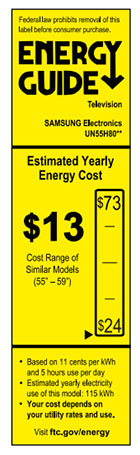
You can see from the Energy Guide label that this 55-inch TV is at the very low end of power consumption for models its size. Setup
Once you have all the cables connected, setting up the Samsung 55H8000 is a three stage process. The first, the initial setup, should only take you a few minutes. With this TV, the second stage is a litmus test of your picture aesthetic. The Picture menu offers four default Picture Modes, Dynamic, Standard, Natural, and Movie. (A fifth, Entertain is only available when you use a PC setting.) The manual states that the modes "utilize different contrast and brightness settings to provide the best viewing experience for the environment." You can test each mode out on your favorite content. When switching from one mode to another, give yourself a minute of two to adjust. Personally, for years, I've been a proponent of the Movie mode. I like the softer, more subdued picture that it renders. But with this TV, I'll admit that I'm drawn to the Standard mode. If you like your picture to pop - without bugging your eyes out - then Standard can produce that punch. And indeed, in a brightly lit room, Standard might be preferable over Movie, which is more appropriate for a dimly lit home theater environment. I still shy away from Standard because of a feature called Auto Depth Enhancer, which Samsung touts "automatically adjusts the contrast for a greater sense of depth. As a result, everything you watch has incredible detail and appears more natural." For the past few years, some Samsung TVs have offered a feature that took 2D content and converted it into a faux-3D, which you could view with 3D glasses. Auto Depth Enhancer has borrowed some of that analytical technology to produce a sort of 2.5D image (giving that "greater sense of depth") that does not require 3D glasses. Personally, I often find that 2.5D effect to look unnatural. Since Auto Depth Enhancer is always on in Standard and Dynamic modes (it can't be toggled off), I almost always choose Movie mode. Though, I might try Standard when watching World Cup games. Once you have decided on your Picture mode, you should be ready to enjoy your favorite programs, unless one of them is Netflix's Orange is the New Black. If you are streaming content providers like Netflix, Amazon Instant Video or MGo, you will need to attach your TV to your home network and then register those apps and all the others that you want to use. In the longer term, to explore all that this H8000 has to offer, you should become familiar with the Smart Hub and the Smart Touch Control. For example, Voice Recognition can be oddly empowering. Samsung provides an interactive on-screen tutorial on using the Smart Touch Control and Voice Interaction. 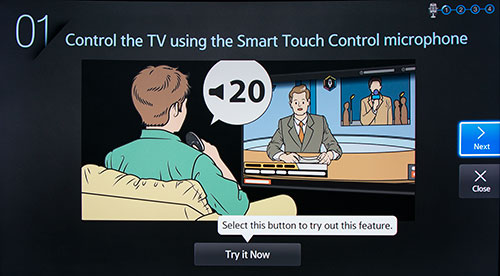 I haven't even mentioned all the connectivity options and the possibility of multi-room audio. Be not deterred, if you have set up your smartphone or tablet, this TV should not be unfamiliar. Of course, if all you want to do is watch sports or soaps, you can ignore all of the extra features and still appreciate a great viewing experience.
|
Bookmark:
![]() del.icio.us
del.icio.us
![]() Reddit
Reddit
![]() Google
Google
| Send this Page | Print this Page | Report Errors |