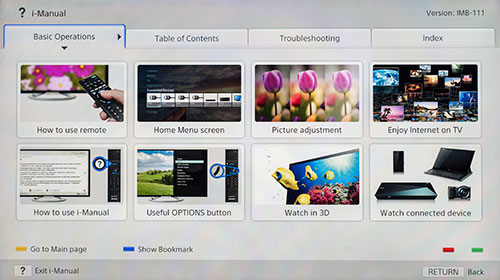|
|
 |

|


|
Sony XBR-65X900A Review
65" LED Edge-lit Ultra HD Smart TV, $5499
Out of the Box
The outstanding design feature on the Sony XBR-65X900A is the speakers (2.2 channels with 65W total power) that flank the screen. They are not detachable, therefore factor that into your installation plans. If you do not desire the protrusions, Sony has just released the XBR-X850A series of 4K TVs that hide the speakers below the screen.  Other than the speakers and an elegant circular stand (non-swivel), the design of this Sony looks like most of the current HDTVs. When turned off, there's nothing to suggest that it showcases an Ultra HD display. Though when the screen is powered off, it is noticeably reflective. Luckily, the glares are not as apparent when the TV is on, but if you have bright lights in the room, ideally you should minimize them.  The XBR-65X900A has controls and connections in various panels sprinkled along the left side of the back of the TV. To begin, a small panel on the lower left edge contains the basic operational buttons and two USB ports (for accessing photo, music, or video files stored on a USB device) Above it is a thin panel with one input for an IR blaster and another for a serial controller. There's also another USB port, one headphone Audio Out (analog stereo mini-jack) and one HDMI input (MHL compatible). MHL connectivity is becoming more common on 2013 TVs and many mobile phones and tablets. If you connect an MHL-compatible device, the TV simultaneously charges the device while playing photo, music or video from it. You can also use the TV remote to navigate the phone. Two more connection panels (one above the other) supply more of the usual suspects. The first panel faces out and contains a Component (Y/Pb/Pr) Video In (with shared Composite In) with stereo Audio, a second Composite In, one Digital Optical Audio Out and a LAN port (for connecting to your network the old fashioned wired way). The connectors on the lower panel face down. There's a Coaxial In for connecting a satellite, cable, or antenna, and two more HDMI Ins (one is ARC compatible). Audio Return Channel (ARC) technology allows you to route audio from the TV through an HDMI cable to a separate sound system. And buried amidst the panels is a lone connector, the fourth HDMI input. Why it's not nestled with its compatriots is a mystery to me. The XBR-65X900A also provides screen mirroring (with audio) of compatible Android phones and tablets onto its 65-inch display. You can either attach an MHL cable to the mobile device or if it's Miracast™ or NFC (Near Field Communication) enabled, the connection is wireless. Of course, this top of the line Sony includes an integrated Wi-Fi adapter and a fully stocked Sony Entertainment Network (SEN) with over 200 streaming content partners. 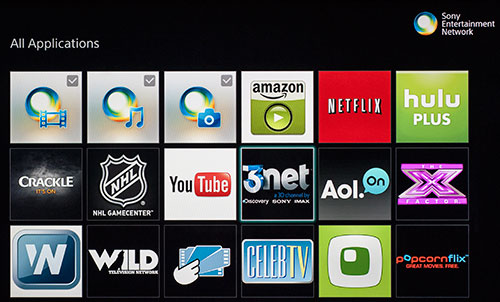 Three of the over 20 rows of apps on SEN Along with its own Video Unlimited and Music Unlimited apps, Sony provides a wide range of apps from Netflix to popcornflix. SEN also offers music streams from Pandora, NPR, and Slacker. Sony does occasionally shuffle content providers in and out of SEN. For example, VUDU is not in the current SEN line-up on this TV. As a reminder, speed is important especially if you plan to stream high definition content like movies. If you are serious about obtaining good picture quality from streaming video sites, you will need fairly fast and robust bandwidth from your Internet provider, ideally over 10Mbps. Though a fast connection is no guarantee of smooth streaming. The content often travels through a myriad of systems before it reaches your router and anywhere along the line it can be throttled. While sampling a few of the SEN offerings, a number of the apps would often stutter and stop as they buffered, while major sites like Netflix flowed unfettered. This TV can also tap directly into your home network and stream files from your hard drives or media server. I find this capability so much more convenient than transferring photo, music and video files from the computer to the TV via a USB flash drive. Speaking of photos, 4K displays are a dream for photographers who normally have to downscale their high resolution images to show them on standard 1080p HDTVs. Even if you are a casual pix taker, most newer smartphones contain at least an 8 megapixel camera, which is almost exactly the resolution of an Ultra HD TV.  The XBR-65X900A furnishes a 4K Photo Display feature that presents a photo with 4K or higher resolution in 4K resolution. As you can imagine, good looking high resolution images look great on this Ultra HD TV. But, on the flip side, Ultra HD displays can more clearly detail the warts of a bad photo. In the Picture Adjustments menu, Sony supplies four different options specifically for photos, Standard, Original, Vivid and Custom. The slideshow menu is pretty basic with only three interval speeds and only one transition effect. Thankfully, the effect is a simple fade from image to image. You can add music to the slideshow. I found that if you switch "On" 4K Photo Display, the slideshow menu changes a bit. The most noticeable difference is that the images no longer cross fade. Instead, the photo fades out quickly to black and then the next image fades in quickly from black. This transition makes the playback of the slideshow not as smooth. 
The XBR-65X900A does not include a built-in video camera. If you want to make video calls with the SKYPE app, you will need to purchase a separate SKYPE camera. (This one pictured on the right is $119 on the Sony site.) For 3D fans, Sony supports 3D playback with HD resolution content (not 4K 3D programs). 
Their Ultra HD TVs employ the passive system instead of the active shutter technology used with their HDTVs. That means no more expensive shutter glasses that need batteries or recharging. If you have a still camera that shoots 3D images, (.MPO format), the Sony will play those back. And if you just can't get enough of made-for-3D content, the XBR-65X900A can convert 2D into a simulated 3D that you view with the glasses. The effect is not as good as watching a 3D Blu-ray, but it's worth testing to see if it tickles your fancy. 
Sony packages two remote controls with this TV. Both are non-backlit. The bigger one is the more traditional with all the common operational buttons, including dedicated ones for directly accessing Netflix or the i-Manual. And perhaps the handiest of them all is the multi-purpose Options button which provides a quick shortcut to context sensitive menus. The i-Manual can be displayed on-screen. It does a good job of giving an overview of all of the functions. Just don't expect a detailed description on how to use a picture setting like the Reality Creation feature. The smaller remote is dubbed One Touch because you can perform one-touch mirroring of an NFC compatible mobile device, by touching its NFC sensor with the one on the back of this remote. The One Touch is not a one-trick pony. If you look closely, it contains many of the vital buttons compressed into a geometrical design. Power Consumption
The EPA publishes a list of ENERGY STAR qualified TVs. (You can find it here.) The Sony XBR-65X900A is not on the official list, but as you can see from the Energy Guide tag, this Ultra HD TV has been measured. Based on the formula that the TV is on five hours a day and in Standby for the other 19, the Estimated Annual Energy Use is 286 kWh/year, which places this 65-inch TV below the low end of the energy range when compared to similarly sized models. If you like to squeeze out all the energy savings possible, in the Settings menu (under Preferences), Sony includes an Eco submenu with a number of power saving options such as Idle TV Standby, Light Sensor and Auto Shut Off. Perhaps the best energy saving habit is to turn off the TV's picture if you are just using it to stream music. Conveniently, Sony has added a dedicated Pic Off button on the big remote. Setup
Let me say upfront that if you are paying $5500 for the Sony XBR-65X900A, seriously consider hiring someone to deliver this 100 pound TV, then install this 65-inch belle of a beast, and finally calibrate this top of the line Ultra HD TV to you and your viewing rooms requirements. It will be money well-spent. With that said, if you are a DIY videophile, when it comes to set-up, this 4K TV is not really any different than a high-end HDTV. In fact, the initial setup is very similar to the Sony KDL-55W900A HDTV that I reviewed last spring, therefore I will repeat some of those steps. The first time you plug the TV in, you answer a few basic questions like which Language do you prefer for the On Screen Display and whether this is a Home or Retail environment. When you pick Home - you don't want Retail - the TV automatically sets the Picture Mode to Standard, which is a very good starting point if you want to fine tune the TV. As you proceed in the setup, you can scan for over the air channels and go through connecting to your network. Setting up a home network with a router can be a daunting task. But if you want to enjoy all of the streaming options that the XBR-65X900A provides, then you need to have your network up and running and connected to this Sony. Continuing on with the setup, you are informed about the existence of features like Scene Select and the Light Sensor. The instructions suggest that you refer to the i-MANUAL for more information, which you can do some idle evening. After a couple more screens, the initial setup is over. Turn to your favorite channel or spin a prized Blu-ray or better yet fire up the FMP-X1 4K Media Player, if the picture looks dandy and you don't relish futzing with settings like Advanced Contrast Enhancer and Gamma, then Standard is a good ending point. Of course, if you do want to explore, you can begin by simply going into the Picture Settings sub-menu and cycling through the Standard, Custom and Vivid Picture Modes to see if one appeals to you. If you want more choices, then while watching TV, hit the Options button on the remote and pick Scene Select. The menu that pops up offers you a number of different settings based on the content you are watching. 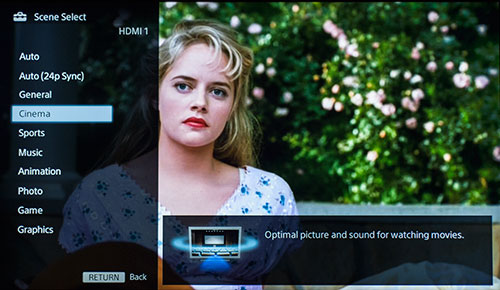 Often picking a Scene like Music will not only alter the Picture Settings but will also change the Audio Settings. I suggest that you take a long look at the Cinema Scene. The Sony engineers have calibrated Cinema to display a 6500K white point, which replicates the film look produced by movie studios. I find Cinema a bit too warm for my tastes, but it provides a good reference point for further tweaks. If you are still not satisfied with any of the default settings, Sony does provide a fairly good set of picture adjustment tools. Please note that depending on the Scene that you select not all of the Picture Adjustment tools are available. I usually don't do this, but since the XBR-65X900A that I am reviewing is one that Sony used in their tradeshows, I will share the settings on the TV when it landed at our door. Before I do, please heed this disclaimer. This particular XBR-65X900A was an early unit and therefore the settings that I list here may not work exactly for you or your viewing environment. In fact, I tweaked them slightly myself. But they probably will get you in the ballpark.
Remember, these are just guidelines. I will leave you and your aesthetic to decide on any further fine picture adjustments. If you go too far afield when tuning your picture, you can always go back to the Picture menu and hit Reset, which will return you back to the default. |
Bookmark:
![]() del.icio.us
del.icio.us
![]() Reddit
Reddit
![]() Google
Google
| Send this Page | Print this Page | Report Errors |