
Dick De Jong
June 11, 2009
HDTV Solutions
With its alphanumeric method of labeling new HDTV models, Sony gives the consumer a fairly clear view of its current technology hierarchy.
For example, take Sony's soon to be released W5100 series. Coming in 40", 46" and 52" sizes, these 1080p TVs contain the new Bravia Engine 3 and a 120Hz Motionflow refresh rate. Last year, the 120Hz feature would have been state of the art.
In 2009, Sony's XBR9 line and the Z5100 series up the ante with a 240Hz refresh rate. And at this time, if you desire an LED backlit TV, the pricey XBR8 is your only option from Sony. With the S and V Series positioned below, the W5100 sits right in the middle of the family.
Oh, how far and fast TV technology has progressed. Two years ago, 120Hz, which helps cure motion blur, was merely a twinkle in a videophile's eye. Last spring, it was the tech on everybody's tongue. This year, this double frame rate has begun to penetrate into mainstream TVs.
For you and me, the unremitting march of display advancements can be dizzying. But as a consequence, our patience is rewarded with the superior picture quality of TVs like the Sony KDL-52W5100 at a more affordable, mid-market price.
(Editor's Note: At the time of this writing, Sony was accepting pre-orders on all three sizes of the W5100 series, though they should be available around June 15. Since the 40" KDL-40W5100 and 46" KDL-46W5100 models have the same specifications as their bigger brother, this review can apply to all of them.)
I have admired the innovative bezels on Sony's XBR series. When you look at the KDL-52W5100 from a distance, you may think their designers have reverted to a much more traditional glossy, inch and a half, black bezel. On closer inspection, you can see that they have added a thin clear acrylic layer on top. But unlike other models, the edge does not protrude past the black bezel.
Also, this BRAVIA is not the thinnest nor lightest kid on the block, measuring three and a half inches deep and weighing almost 66 pounds when attached to its non-swivel stand.

And I don't want to overstate this observation, but the TV screen exhibits a slight, dull reflective quality. I don't find it a problem when the TV is on because this BRAVIA's bright colorful picture overwhelms any annoying glare.
On the left edge of the TV Sony has stocked what is usually a smaller convenience panel with an arsenal of connections including three HDMI inputs, one VGA PC input with an Audio In (stereo minijack), an S-Video In, one Composite Video In with an Audio In, and a USB port for uploading JPEG photos, MPEG2 videos or MP3 songs.
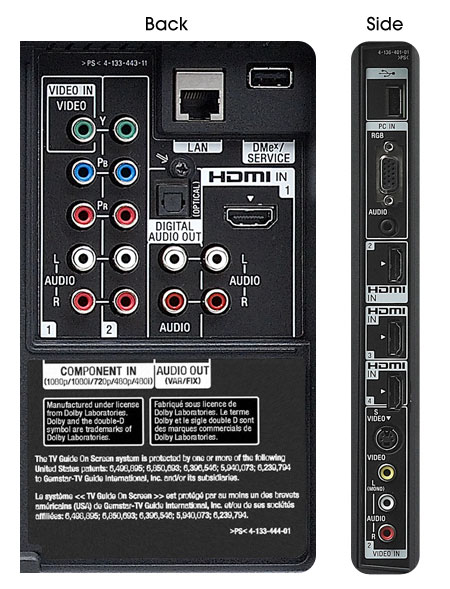
Next to this panel on the back, a second configuration includes a fourth HDMI input (with matching stereo Audio In) and two Component video (YPbPr) Ins (with matching stereo Audio Ins). For sending audio to external speakers or a receiver, an SPDIF (optical) digital Audio Out is provided next to analog L/R Stereo Outs.
In addition, a Service port is included, which can also be used to attach a Sony DMex add-on like one of the BRAVIA Link modules. Though you won't need the Internet Video Link because the W5100 series supplies a LAN port for directly connecting to the Internet and your home network.
The one RF antenna connector links to integrated NTSC/ATSC/QAM tuners. Since the tuner system is Clear QAM compatible, you can attach your cable TV signal directly into the RF connector and tune in unscrambled cable stations.
For those concerned about the DTV transition, the ATSC tuner is the key. With the proper antenna, you will be able to tune in digital signals broadcast over the air.
BRAVIA Widgets are undoubtedly one of the W5100's headline features. If you are not familiar with the concept of widgets on your TV screen, that's because very few models from any manufacturer has offered them. That will change starting this summer as more and more new TVs will include some sort of widget display.
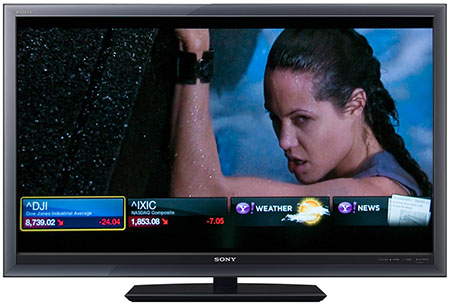
Basically, widgets are little icons that you can overlay on your TV screen. Each icon is a link to information accessed from the Internet. For example, this Sony offers Yahoo widgets for news, weather and financial data.
In some cases, you can customize the information the tickers provide, like having the weather widget show the temperature in your town. If you click on the widget, it expands to show a five day forecast. (Yes, it's actually that hot deep in the heart of Texas.)
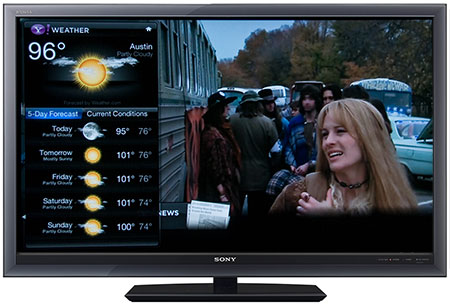
Personally, I am not a big fan of widgets cluttering up my TV screen. But I can see how they can provide instant information, and they can simply be toggled on and off with a click of a button.
What might prove to be more appealing are the partnership relations that Sony has formed with Internet video providers like YouTube and Amazon, which allow you to stream on-demand entertainment directly to your Internet connected TV.
You simply, click on the Video button on your remote and browse through a menu of Internet sites that provide streaming video like Sports Illustrated, Wired, Style.com, and Timeless TV.
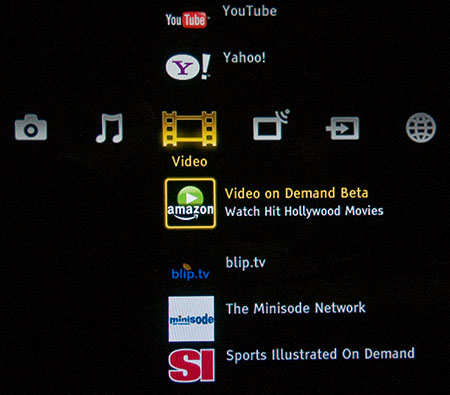
With YouTube adding twenty hours of new content every minute of the day, you will never run out of material to entertain and enlighten you. If you are interested in renting movies and streaming them directly to your BRAVIA, you can sign up for Amazon Video on Demand.
I have discussed this in my review of the VUDU XL movie player and it warrants mentioning again. If you are serious about obtaining good picture quality from streaming video sites, you will need fairly fast and robust bandwidth from your Internet provider, ideally over 10Mbps.
I believe that with sufficient bandwidth, streaming services like those supplied by the KDL-52W5100 will become the way many of us will be acquiring video programming in the future. Hopefully, Sony will expand their partners to include sites like Netflix and Hulu.

Another major advantage of the LAN connection is the ability to link to your home network. With a little bit of configuration, I was able to directly access photos, video and music files located on the hard drives on my desktop PC and play them back on the TV. This feature is priceless because you no longer need to shuttle files from your computer to your TV with USB flash drives.
The KDL-52W5100 does not provide Picture-in-Picture, which is fine with me though I know that some folks can't seem to live without it.
The non-backlit remote control is a no-nonsense device with big number buttons. And when I want to adjust the picture, I like that the Options button allows me to bypass the XMB (Xcross Media Bar), Sony's proprietary menu, which induces flashbacks of my junior high geometry class.
The layout is sensible, except for a nagging problem. The one thing I hate about the two Sony remotes that I have right now is the proximity of the Home button to the Down Arrow on the navigation wheel. I have blasphemed more than once when my wayward pudgy thumb missed the Down Arrow and punched the Home button instead, sending me into the Xcross maze.
The EPA is now publishing a list of ENERGY STAR qualified TVs. (You can find it here.) The Sony BRAVIA KDL-52W5100 is on the list.

The EPA states that this Sony's On Mode Power is 225W and Standby Power Consumption is .06W. Based on the formula that the TV is on five hours a day and in Standby for the other 19, the Estimated Annual Energy Use is 411 kWh/year.
You need to check your electric bill to see how much you are paying for a kWh. The national average is 10.4 cents. Doing the multiplication, at that rate, the yearly energy cost is $42.74.
Since manufacturers are not attaching those yellow ENERGY STAR tags that you find on air conditioners and refrigerators, you will have to study the ENERGY STAR list to see how the 52W5100 compares to other 52" TVs.
Power consumption will vary depending on the Picture Mode that you choose. As always, I recommend that you do our environment and your electric bill a favor and spurn the kilowatt sucking Vivid picture mode.
For its part, the EPA requires that in the initial setup of an Energy Star HDTV, you must choose Home Mode or Retail Mode. Retail sets the Picture Mode to Vivid and Home puts it to Standard. Unless you are planning on converting your living room into a showroom, please choose Home Mode. An appreciative Mother Earth will peck you on the cheek.
In their W-series HDTVs, Sony also "incorporates advanced power saving features such as Light Sensor technology that adjusts backlight intensity based on ambient room lighting conditions and Dynamic Backlight Control that adjusts backlight intensity based on the brightness of the image on the screen."
To calibrate the TV, we use the Blu-ray version of the Digital Video Essentials DVD called HD Basics. We are playing the DVD on a Sony BDP-S350 Blu-ray player connected to the HDTV with an HDMI cable.
We use the test patterns to adjust black level, white level, and color bias. The player is set to output a 1080p signal, which is the native resolution of the KDL-52W5100.
Before I begin calibrating, I choose a Picture Mode. On the W5100 Series, Sony only provides three choices: Custom, Vivid, and Standard.
If you don't want to mess with setup, then leave it on Standard, which is the option when you pick Home Mode over Retail. I found the default settings to be perfectly fine for the less persnickity among us. But if you like to be the Master or Mistress of your LCD domain, then read on.
As a reminder, you can directly access the Picture Adjustments menu by clicking the Options button.
I chose the Custom Mode because I like to keep the settings unchanged in the Standard mode for quick reference.
Sony does have a Cinema setting that you can activate by punching the orange Theater button. Then if you open the Picture Adjustments menu, you can change its settings. Once again, I would use it only for comparison.
Turning back to Custom mode, I usually start by turning down the Backlight to about halfway. On this TV, that's 5 out of 10, which is exactly where it was. Lowering the Backlight saves electricity. Your number may vary depending on the lighting conditions in your room.
Next, I go into the Advanced Settings sub-menu and turn everything off, like Black Corrector and Live Color. Once you work through the basic picture settings, you can return to this menu and experiment.
Going back to the main Picture Adjustments menu, I set the Color Temperature. On the KDL-52W5100, Sony offers Warm2, Warm1, Neutral and Cool. I vacillated between Warm1 and Neutral and finally settled on Warm1. Color Temperature is definitely a personal choice.

Onward to the test patterns, I notched Brightness up a couple from the default of 50. I left Picture (Contrast) at 80. According to the patterns, Color (Saturation) should go up to about 58, which in real life is just too saturated for me. I settled for a few ticks above 50. I left Hue (Tint) at 50.
The Sharpness scale runs from 0 (Min) to 30 (Max). When looking at a Safe Zone test pattern, I noticed the beginning of fringing above 2. I am not a big Sharpness fan, so I set it at 2.
As an aside, the Safe Zone pattern showed that about 2.5% of the pattern was cropped. I tried all the options that pop up when you click on the Wide button on the remote, but even at Full I couldn't achieve a uncropped picture.
I finally dug into the Home Menu and down to the Screen sub-menu in Settings. If you turn Off the Auto Display Area and choose Full Pixel, then the pattern will be edge to edge. Of course, for people who are just watching broadcast TV, the slight cropping of the Full setting is probably preferred because it hides any annoying artifacts that often appear at the edge of the picture.
With that said, it should take normal-minded people only five minutes to achieve a highly enjoyable picture on this BRAVIA.
For the tweak jockeys out there, Sony does provide finer tuning features to keep you occupied. First, if you are not totally satisfied with your color, at the bottom of the Advanced Settings sub-menu is White Balance, where you can adjust Gain and Bias individually for Red, Green and Blue. If you stray too far, you can always hit Reset.
Perhaps of more interest to the general public are the Black Corrector, Advanced Contrast Enhancer and Gamma controls. I particularly suggest that you experiment with Gamma, which adjusts the light and dark balance. One click on the Gamma slider produces a noticeable difference. Try it and see what appeals to your eye.
Finally, as I was noodling around, I noticed the Scene button on the remote. Click it and eight options pop up, Cinema, Sports, Photo, Music, Game, Graphics, General and Auto.

There is almost no documentation of Scene in the Operating Instructions. Therefore let me quote from Sony's online press material, "Scene Select packages different picture and audio settings based on the type of content you want to view. For example, the 'Sports' package configures the perfect picture and audio settings to make you feel like you're right in the stadium."
Taking that last sentence with a grain of salt, you might want to explore the different options and test whether the Scene Select feature works for you. The big difference between the three default Picture Modes and the Scene modes is that when you pick a Scene, it adjusts both Picture and Audio.
While checking out Scene Select, I found one gotcha. If you choose an option like Sports, you can go into the Picture Adjustments menu and tweak the settings. But if you wish to change back to Custom or Vivid or Standard, you can't because the Picture Mode setting is not available. I discovered this also to be true with the Cinema, Games and Graphics Scenes.
The only solution that I could figure was to choose one of the other four Scenes and they would default to Custom Picture Mode. From there, you could switch to Standard or Vivid.
Simply stated, the color and detail on high definition material looked great. If I had any qualms, I wish that the blacks were a little deeper. Even the Black Corrector didn't help significantly. And pumping up the Advanced Contrast Enhancer made the whites a little too bright.
To reiterate, the picture on this 52" Sony is the kind that makes a grizzled reviewer, as he is watching a program, forget that he is scrutinizing screens. And then, he resurfaces from his reverie and nods to himself, "This looks damn good. Perfect? No. Very good? Yes."

Now, one of the distasteful tasks in every review is when I force myself to look at standard definition content to see how the TV performs. Sony touts that the digital video processor in the new BRAVIA Engine 3 can "significantly reduce noise, enhance overall image detail, and optimize contrast."
I won't disagree, but don't expect miracles on gnarly SD content. For example, there is only so much magic that one digital video processor can create on an old Kojak program broadcast on the Retro Television Network.
Even with the Digital TV transition occuring this weekend, we will still be confronted with standard definition shows. This KDL-52W5100 provides a good antidote to all but the most frowsy.
Also, remember with a screen as large as 52", no pimple can hide. And pictorially, standard definition content could pay for a dermatologist's second home. Please subscribe to high definition channels with images as smooth as a baby's bottom.
As for audio, the integrated speakers in Sony TVs have always ranked high with me. The KDL-52W5100 at 10W + 10W perform admirably for their size. Though the system may be better suited to the 40" or 46" W5100 models.
I realize that even with a 52" screen, not everyone wants to set up a separate dedicated 5.1 or 7.1 surround system. If you fall into that camp, then the integrated speakers will serve you well. But with a picture this big and beautiful, at least consider matching it to a more robust audio configuration.
With a rich list of hot features and a gorgeous 52" picture, the Sony BRAVIA KDL-52W5100 is a compelling contender in the Internet connected TV arena.

Posted Aug 17, 2010 6:52:55 AM
By Jean Marc Nelson