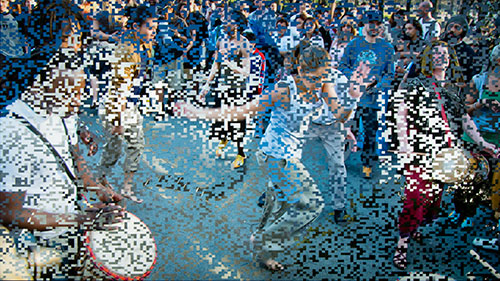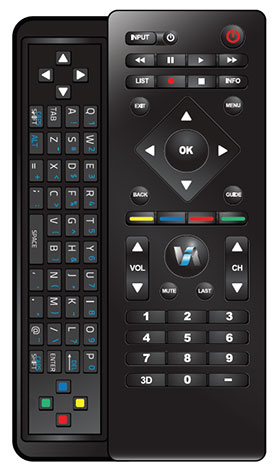|
|
 |

|


|
VIZIO M3D550KD Review
55" Edge-lit LED LCD 3D HDTV, $1149
Out of the Box
In this season, when TV manufacturers are enticing us with mammoth screen sizes of 60, 70 and even 80 inches, let's not become too blasé about a 55-inch TV. Only a few short years ago, most people could not imagine - let alone afford - a TV this large. As a point of reference, a 55" screen is almost 37% more spacious than a 47" screen and almost twice the area of a 40" screen. Simply, the VIZIO M3D550KD is big, though not painfully heavy.  VIZIO employs a slim black bezel design (less than an inch on the top and sides) with the speaker grille at the bottom. The screen is noticeably reflective when the TV is off, but during normal viewing, you shouldn't be bothered. The TV cannot swivel on its stand. On the back of the right side, aligned vertically, is a column of operational buttons. On the left side, are two connection panels. The top one contains two audio outs (one analog stereo and one optical), two USB ports (for accessing photo, music, or video files stored on a USB device), four HDMI inputs and a stereo PC audio in. The bottom row furnishes a LAN connection if you wish to attach this TV to your home network with an Ethernet cable. As I mentioned, the M3D550KD also has an integrated wireless adapter if you prefer to not run a cable to your router. In addition, on the panel are Component/Composite connections, an RGB (PC) in and a Coaxial in for satellite, cable, or an antenna. VIZIO, through its VIA (VIZIO Internet Apps) feature, provides connections to a wide range of Internet content providers like YouTube, Twitter and Netflix . You can add even more apps like Vimeo from the Yahoo Connected TV Store. 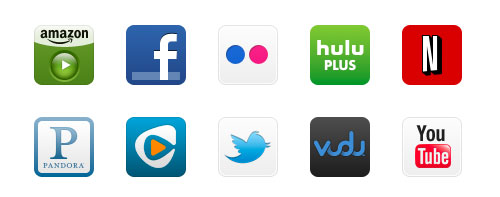 If you prefer to be the chief cook and content maker, then you can plug in a USB flash drive full of photos, music or videos and play them back on this 55" screen. The slideshow interface is robust enough with slide display speeds from 5 to 30 seconds and eight transition effects. And you can add music to accompany your slides. My one request would be to add a true Dissolve effect. The existing one is pixelated. Also, the M3D550KD is not DLNA Certified, which means that you cannot attach this TV to your home network and play content directly on to your TV screen.
The multi-function remote that comes with the M3D550KD is two-tiered. The top layer is your traditional looking controller. The bottom slides out to reveal a QWERTY keyboard that is useful when you are entering search data on sites like YouTube. As you can imagine, pudgy fingers punching these tiny keys could be a problem, but the raised keys give you a little more control. Of note, the 47" M3D470KD uses a different remote, which also has a QWERTY keyboard but it is located on the flip side of the controller. From what I can gather from the manual, the 47" M3D470KD also does not include the Bluetooth Audio feature that the 55" model does. Speaking of the manual, it is clearly written and worth a reading, especially when you are setting up your VIA widgets or navigating through the Media (photos, music and video) interface. VIZIO includes a cursory Quick Start Guide in the TV box. You will need to download the full 67 page manual from the VIZIO website. Power Consumption
The EPA is now publishing a list of ENERGY STAR qualified TVs. (You can find it here.) The VIZIO M3D550KD is on the list. The EPA states that this VIZIO's On Mode Power is 100W and Standby Power Consumption is .3W. Based on the formula that the TV is on five hours a day and in Standby for the other 19, the Estimated Annual Energy Use is 184.6 kWh/year. 
The Federal Trade Commission (FTC) now requires those yellow-and-black labels that show the product's estimated annual energy cost to be attached to all TVs. As you can see, this 55" TV is definitely in the low energy range when compared to similarly sized models. The TV also has an Auto Power Off feature that can help save energy, by turning your TV off after 10 minutes if no signal is being displayed on the screen. Also the Brightness picture setting affects how much electricity that your TV uses. I'll discuss that in the next section. Setup
The basic setup of the VIZIO M3D550KD is straightforward. The first time that you turn on the TV, you can be guided through a step by step procedure that deals with items like Input connections and Network configurations. VIZIO does a good job of making this process automatic and unless you have some unusual network configuration, you should be connected in a matter of minutes. After you are hooked up, you still will need to go to the VIA (VIZIO Internet Apps) menu and register with the content providers, like Flickr or Pandora, that you want to access on your TV. 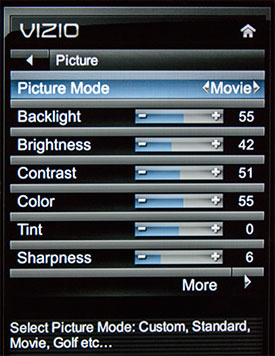
As for calibrating the TV, I suggest that most of you will be satisfied with simply turning the TV on and setting the Picture Mode to Movie. Of course, the manual states, "Standard mode sets the various picture settings to values that will produce the best picture in the most cases. This is the recommended setting." Personally, I prefer the slightly more muted Movie with its warmer tone. If you are more adventuresome or curious, you can take a tour through all the Picture Modes like Game, Football and Basketball and see if one strikes your fancy. I would avoid Vivid unless you are watching TV on a sunny beach. Not only will the bright image toast your retinas, it also chews up considerably more electricity. Whichever Picture Mode you pick, go in to the Advanced Picture menu and check these settings. 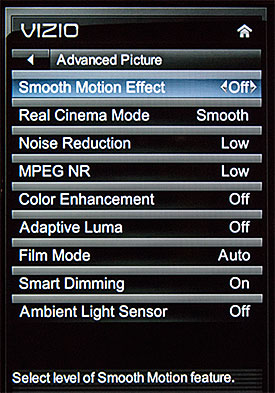
First, if your TV has Smart Dimming, turn it On. This feature controls the LED backlighting. When a scene has dark areas, the backlight will dim in those spots, creating a truer black. (Please note that the newer M3D550KDE does not include Smart Dimming.) Next, I turn off the Ambient Light Sensor, which adjusts the Brightness of the screen depending on how bright the room is. That sounds like a good thing that should be left On, and it is if your room brightness varies dramatically while you are watching TV. In my office, the light is controlled and once I set up the TV, I don't want it to be changing Brightness. If you have sunlight flooding the room and you watch TV day and night, then you are probably better off with the Ambient Light Sensor turned On. Finally - and this is a big one for folks like me who prefer a film-like look - experiment with the Smooth Motion Effect. When playing Blu-rays, the Smooth Motion Effect makes the image look way, way too clean and sharp. I have to turn it Off and I leave it off even when I'm watching TV. I'm sure some of you out there are fans of that look. If so, it has Low, Medium and High options that you can experiment with. Other than those tweaks, I leave it on the default settings generated by the Movie Picture Mode. If you are a SmartTV lover, your time will be better spent setting up and exploring the wide variety of content available from the VIZIO Internet Apps. |
Bookmark:
![]() del.icio.us
del.icio.us
![]() Reddit
Reddit
![]() Google
Google
| Send this Page | Print this Page | Report Errors |