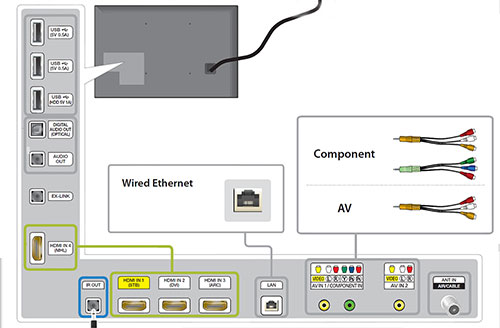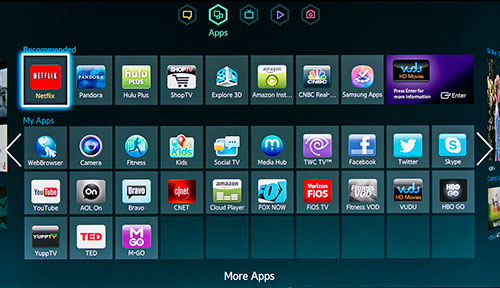|
|
 |

|


|
Samsung UN55F8000BF Review
55" LED 3D Smart TV, $3099
Out of the Box
Over the years, the bezels around TV displays have continued to shrink. Not that long ago, a one-inch bezel seemed skinny. That's why the brushed silver quarter-inch frame around the Samsung UN55F8000BF is a bit disconcerting at first glance, though I can imagine that when the TV is mounted, the picture looks as if it is floating on the wall.  As you can see from the side, the UN55F8000 is a sliver of a TV, which does not leave much room for speakers, more on that later. The screen is as non-reflective as I have seen, even when the TV is switched off. Any glare is dull and muted, which is good because the TV does not swivel on the giant arc of a stand that is ingeniously hidden, only the ends stick out the front. On the bottom of the back edge of the TV, Samsung has replaced the traditional operational buttons with a joystick controller. Next to it are two connection panels. The first is stacked vertically and faces towards the edge. The second runs horizontally and faces downwards. HDMI 1 is the default port for a cable or satellite set-top box. HDMI 3 can be used to feed a digital audio signal to an AV receiver that is compatible with Audio Return Channel [ARC] technology. HDMI 4 is MHL (Mobile High-Definition Link) friendly. With an MHL cable, you can connect the TV to MHL-compatible devices like tablets and smartphones and transmit photo/music/video to the TV. If for some reason you want to plug into the Component or Composite Video Ins, Samsung supplies two little hybrid mini-jacks and the necessary custom adapter cables. The UN55F8000 does have a built-in 802.11a/b/g /n Wi-Fi adapter. Positioned behind the center of the screen is a little video camera (with two flanking microphones). When you poke it, the camera releases and rotates up over the top of the frame. There's a scroll wheel on the back of the TV to adjust the camera angle. 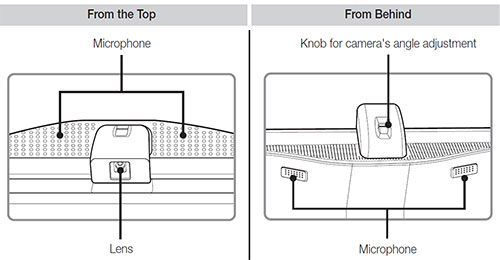 The camera serves a dual purpose. You can use it to make Skype video calls on your TV. In addition, if the room is bright enough, the camera can detect hand motions that can control some TV operations like turning the TV off, changing the channel, or adjusting the volume. This Samsung HDTV also supplies Voice Recognition. I find it especially useful when you are searching for a program. Rather than tapping in the letters on a virtual keyboard, you talk into the remote control's microphone and the TV deciphers your request - not always successfully, but I found it surprisingly accurate. To take full advantage of this Samsung Smart TV, you need to connect it to your home network (via wired or wireless). Not only can you access the numerous apps and streaming content providers, you also expand your connectivity options with devices like computers, media servers, smartphones and tablets. Samsung organizes all of it apps and content on what it calls the Smart Hub, which is divided into five categories: Social, Apps, On TV, Movies & TV Shows, and Photos, Videos & Music. I will not attempt to detail this dizzying carousel of content. I'll leave it to you explore. If you just can't decide what to watch, you can hit "Recomm" on the remote, and the little gnomes inside the TV will make recommendations. The more you watch, supposedly the better those tiny taste testers will be with their suggestions. If all that sounds a too invasive, you can always disable some of those options in the Smart Features menu. 
Samsung has adopted the active shutter system to view 3D content which employs shutter 3D glasses that require batteries. Four sets of glasses come in the box. You can purchase extra glasses on the Samsung site for $20 (standard battery model on top) or $50 (rechargeable battery model below). I'll discuss 3D performance on the next page. 
The remote control is a palm sized (almost 2" x 5.25") little bugger with backlit buttons - what few there are. Samsung dubs this the Smart Touch Control and it has a few tricks that allow it to be so compact. First, in the middle is a touch pad where you navigate around the Smart Hub or the on-screen web browser. You can even draw numbers on it. It also contains a little microphone above the Source button, all the better to make voice commands. And the More button brings up context sensitive menus. Power Consumption
The EPA publishes a list of ENERGY STAR qualified TVs. (You can find it here.) The Samsung UN55F8000BF is on the list. The EPA states that this Samsung's On Mode Power is 69W and Standby Power Consumption is .4W. Based on the formula that the TV is on five hours a day and in Standby for the other 19, the Estimated Annual Energy Use is 131 kWh/year. 
You can see from the Energy Guide label that this 55-inch TV is at the very low end of power consumption for models its size.
Setup
Setting up the Samsung UN55F8000 is a two stage process. The first, the initial setup, should only take you a few minutes. The second stage entails registering all the apps that you want to use and becoming familiar with the Smart Hub will be a more prolonged process. Luckily, after you finish the initial setup, you should be ready to start watching TV. Before you settle in, go into the Picture Menu and set the Picture Mode to Movie. The result may not exactly be to your liking, but it gives you a great baseline from which to tweak. And if you are itching to get under the hood and monkey around, Samsung offers plenty of tools and the TV is responsive to minor alterations, therefore you can fine tune to your delight. To exact the full value from this Smart TV, you will need to attach it to your home network and start exploring apps and setting up accounts with streaming providers like Netflix or Amazon Video on Demand. If you are a movie fan, you will soon discover the joys of streaming directly to your TV. You will also realize the value of obtaining the highest bandwidth from your Internet provider that you can afford, ideally over 15Mbps. If you wish to be master of your viewing domain and command your TV with the sweep of your hand or utterance of your regal voice, then plan some getting-to-know-you time with your Samsung. At first, I found that the Voice Recognition feature was a little stubborn. After I tired of yelling "Hi, TV" into the remote, I relented and went through the on-screen tutorial with great success. 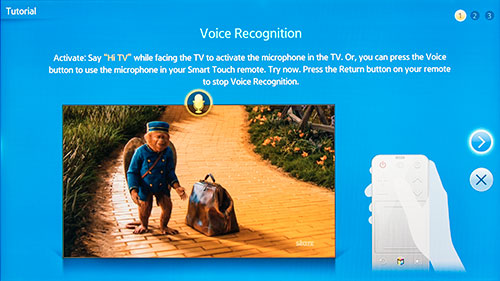 You, no doubt, may encounter other features that will befuddle you at first. But the on-screen manual is helpful and necessary at times. Samsung also provides contextual tips, though you will run into descriptions like this occasionally. 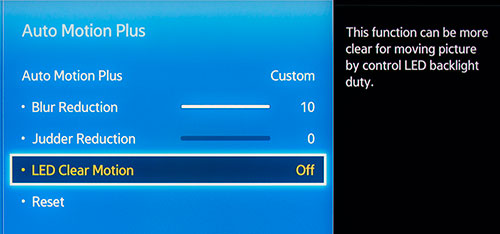 I don't want to scare you away from this Smart TV, but you should expect to take some time to tap its full potential.
|
Bookmark:
![]() del.icio.us
del.icio.us
![]() Reddit
Reddit
![]() Google
Google
| Send this Page | Print this Page | Report Errors |