
|
|
 |

|


|
Samsung 65JS8500 Review
65" 4K SUHD Smart TV, $4999
Out of the Box
With all the hubbub over curved screens, I still prefer my TVs flat. And the Samsung 65JS8500 is as flat as a fresh pressed tortilla, a little more than an inch thick.  The designers can achieve that slim profile by offloading most of the audio video connections to Samsung's One Connect Mini box, which attaches to the back of the TV with one cable that transmits audio and video signals as well as commands. The TV is plugged into a power outlet and sends power to the box through the cable. On the back of the One Connect Mini box are four HDMI inputs. HDMI 1 is the default port for a cable or satellite set-top box. HDMI 3 is MHL (Mobile High-Definition Link) friendly. With an MHL cable, you can connect the TV to MHL-compatible devices like tablets and smartphones and transmit photo/music/video to the TV. HDMI 4 can be used to feed a digital audio signal to an AV receiver that is compatible with Audio Return Channel [ARC] technology. If you are streaming content on your JS8500 from a source like Netflix, ARC is a great way to bypass the overmatched built-in speakers and offload the audio to an AV receiver and a surround sound system. You could also direct the audio through the box's digital audio (optical) out connection. In addition, this mini unit provides two USB 2.0 ports. Not all of the connections are handled by the One Connect Mini box. If your legacy source equipment requires Component connections, Samsung supplies a hybrid Component video and audio cable that plugs into the reduced sized connection panel on the back of the JS8500. Also on the TV's panel, there are a USB 3.0 port and an RF input for an antenna or cable. The JS8500 has an integrated Wi-Fi adapter, but if you prefer a wired connection to your router, a LAN port is included on the back. Beyond the logistic and aesthetic advantages of plugging all the cables into a separate One Connect Mini and running only one cable to the JS8500, this box also serves as Samsung's future proofing solution. UHD TV technology and standards are quickly evolving, some of the changes can be addressed by the software updates that can be downloaded. Others may require new hardware. With the One Connect system, you can buy a new box with up-to-date hardware and not have to replace the whole TV. Returning to the front of the TV, the screen is accented by a brushed silver beveled bezel. The display itself is not that reflective. Even when the TV is turned off, glares are dulled. When the TV is on, all but the brightest reflections disappear. If they distract you, the simple solution is to control the lighting in your room. The TV does not swivel on its stand. The JS8500 does not supply a built-in video camera that is necessary for sending motion control signals to the TV. Since I am not a motion control fan, I prefer not to have a camera on the JS8500. If your hands begin yearning for a something to wave at, you can always purchase a small video camera that you can plug into the USB port on the back of the TV. I do find the Voice Recognition feature handy when I want to search for a program. The supplied Smart Remote Control includes a integrated microphone. Speak into it and the TV deciphers your request with surprising accuracy. To take full advantage of this Samsung Smart TV, you need to connect it to your home network (via wired or wireless). Not only can you access the numerous apps and streaming content providers, you also expand your connectivity options with devices like computers, media servers, smartphones and tablets. Every year, the Samsung interface designers refine how it organizes all of the apps and content that you have available on this Smart TV. In past years, the Smart Hub was divided into four groups, each would fill the screen. 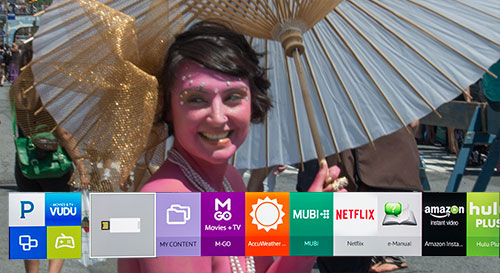 In 2015, the Smart Hub was reduced to just occupy the bottom portion of the screen. You can personalize the Hub to show only your favorite content providers. The Smart Hub might be more compact but Samsung still provides a tasty buffet of content providers in the Samsung Apps store, which is divided into multiple categories like Video, Games and Lifestyle. 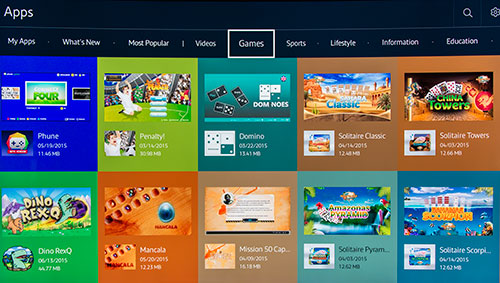 In amongst the usual suspects like Netflix and Hulu, you can find some lesser known gems like MUBI that streams only 30 movies at a time, adding a new movie a day and removing one that has been up for 30 days. Their selection is definitely eclectic and tends to be more international in flavor.
This 4K TV is 3D compatible, upscaling HD 3D movies to Ultra HD resolution. Samsung has adopted the active shutter system to view 3D content which employs shutter 3D glasses that require batteries. One set of glasses come in the box. You can purchase extra glasses on the Samsung site for $20 (standard battery model below) or $50 (rechargeable battery model on top). I'll discuss 3D performance on the next page. 
Samsung supplies one tiny remote control in the JS8500 box. It's so small (6 x 1.375") that the little bugger actually got lost in our sofa more than once. Small can be beautiful, but this one has been pared down too much. Unlike earlier pint-sized Samsung remotes, this one is missing dedicated buttons for items like the Fast Forward and Fast Reverse, which are handy if you are streaming video from Netflix. From what I can tell, the only way to access these controls is from an on-screen menu. I think this interface design relies too heavily on transferring common remote control functions to an on-screen menu. The remote provides a Pointer button. Press it and a pointer pops up on the screen which you can navigate around by moving the remote. It's a nice feature, but the arrow keys are too close for my not-so-nimble fingers. Especially in the dark, I keep fumbling to distinguish the up arrow key from the pointer button. The remote also contains a little microphone for voice recognition, which you access by pushing and holding the MENU/123 button. Voice recognition is extremely helpful when you need to enter search information. This Samsung 65JS8500 packs in so many features that may be unfamiliar to you, plan on study time. Power Consumption
The EPA publishes a searchable list of ENERGY STAR Certified Televisions. (You can find it here.) The Samsung UN65JS8500 is on the list. As you can see from its Energy Guide label that it fares remarkably well when compared to models its size. 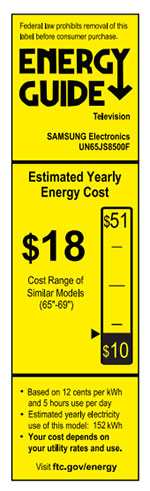
Based on the formula that the TV is on five hours a day and in Standby for the other 19, the Estimated Yearly Energy Cost is $18 (at 11 cents per kW hour). Setup
I have attended a few sessions on setting up a 4K UHD TV. Especially when it comes to tweaking them for displaying HDR (High Dynamic Range) content, most of the experts state that the process - that entails specialized equipment - is part science and a dollop of art. Considering the cost of this 65-inch JS8500, you should think about having an installer come in and calibrate this high performance 4K TV to match your viewing environment. With that said, if you are an inveterate DIYer, the good news is that you should - by your lonesome (and a friend or two with strong backs) - be able to set up this 65-inch Samsung JS8500 fairly quickly and easily. For example, the One Connect Mini box makes the task of plugging in cables much less painful, especially if you are wall mounting your TV. And you don't need to figure out how to hide all those HDMI cables hanging from your TV. Next, Samsung walks you through the initial setup, which should only take you a few minutes. If you just want to watch TV without much more ado, you should be good to go. Though if you have progressed this far with this technologically advanced TV, I recommend that you take the next step and test the different Picture Modes. Click on the MENU/123 button and at the top of the screen, select the Menu option and then the Picture menu which offers four default Picture Modes, Dynamic, Standard, Natural, and Movie. (Samsung provides two other Picture options. One of them, Entertain, is only available if the TV is attached to a PC. The other is called Stadium/Sports/Soccer mode. You can read about them in the manual.) You can sample each mode with your favorite content. When switching from one mode to another, give yourself a minute or two to adjust. With the Samsung TVs that I have reviewed over the years, I tend toward the subtler, more cinematic look of the Movie mode. Samsung says, "The Movie mode provides the most accurate image possible and is factory-calibrated to be closest to D6500 Kelvin with Rec 709 (HD) color space and 2.2 gamma." But I can see the appeal of the default mode of Standard. Standard adds a punch to the picture. In a brightly lit room, Standard might be preferable over Movie, which is more appropriate for a dimly lit home theater environment. If you are a Movie mode fan and want a true cinematic/non-video look, go into the Picture menu and open up the Picture Options submenu. Click on Auto Motion Plus and in that submenu, turn it Off. This is the quick and easy method of minimizing the clean "video look" caused by interpolation algorithms applied when Auto Motion Plus is turned On. Of course, you can fiddle with the Auto Motion Plus options to fine tune its effect. Samsung recommends, "Adjust Auto Motion Plus to the desired setting. The 'Custom' setting allows you to set "Blur" to 10 to improve motion resolution for video sources, but lets the 24-frame sequence for film sources. Also turn on LED Clear Motion to improve black level and motion resolution without using interpolation or smoothing." Let's leave the more serious noodling around the Picture Menu to an ISF technician who can calibrate Cal-day and Cal-night modes tailored to your viewing environment. Once you have decided on your Picture mode, you should be ready to enjoy your favorite programs, unless one of them is on a streaming content providers like Netflix, Amazon Instant Video or MUBI. Then you will need to attach your TV to your home network and then register those apps and all the others that you want to use. When you have the time and the gumption, the JS8500 offers plenty of other features for you to explore like Voice Interaction, Screen Mirroring and connecting Bluetooth headphones. Fortunately, the interactive onscreen E-Manual is well written and informative. 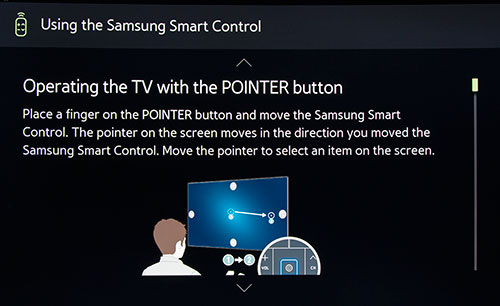 If all this seems a bit daunting, don't worry. You can ignore all of the extra features and still appreciate the delicious JS8500 Ultra HD display.
|
Bookmark:
![]() del.icio.us
del.icio.us
![]() Reddit
Reddit
![]() Google
Google
| Send this Page | Print this Page | Report Errors |


