
|
|
 |

|


|
Samsung PN51E6500 Review
51" Plasma 3D HDTV, $1519
Out of the Box
When it comes to design, there's not much new to write home about. A standard 1-inch brushed black bezel is accented with a thin clear acrylic rim. The PN51E6500 sits on a glossy black four-legged tripod stand. This plasma does swivel on its base about 10 degrees front or back, which gives you more flexibility when placing it in your room. 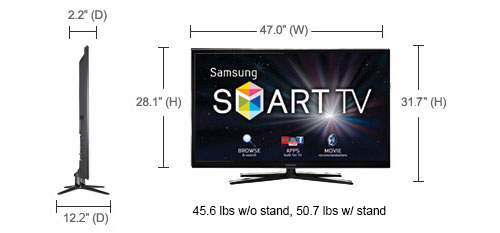 As seems to be the case with most plasmas, the screen is reflective, which is noticeable when the TV is turned off. The glare is not usually a problem when the TV is on. Though if you are particularly sensitive to reflections, you will need to control your room's lighting. In at least some of their 2012 models, the Samsung designers decided to jettison the normal operational buttons and replace them with a small joy stick on the bottom of the left side pointing down. With this TV Controller, you can work the basic functions like changing channels and the volume as well as navigating through menus. The connections for this Samsung are split between two panels on the back. The vertically aligned panel inset on the left edge supplies two HDMI inputs and two USB ports. 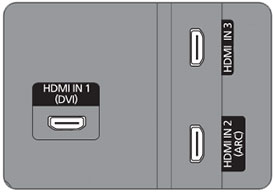
HDMI In 2 supports the ARC (Audio Return Channel) function, which allows digital audio to output to an audio receiver that supports the ARC function. The horizontal panel on the back contains one more HDMI In, the Component Video Ins (with matching stereo Audio Ins), one PC/DVI analog Audio In (stereo minijack), an Ethernet port, an RF antenna connection and one optical SPDIF digital Audio Out. With the Ethernet connector you can hook the TV up to the Internet and your home network. I prefer the speed and reliability of this wired method over wireless. But the world seems to be going wireless, and the PN51E6500 does provide an integrated wireless adapter. One of the main features of this TV is its Smart TV offerings, which require you to connect to the Internet through your home network. Once hooked up, Samsung supplies links to providers like Netflix, Blockbuster, Hulu Plus, YouTube, Pandora, Facebook and Twitter. 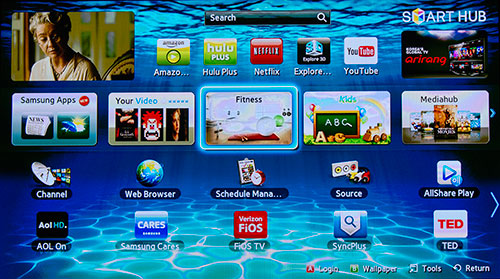 The main action revolves around the customizable Smart Hub screen (directly accessed by pressing the colorful Smart Hub hexagonal button on the remote) where you can choose items like a Web Browser or a Schedule Manager. Also from the hub, you can open up the Samsung Apps store and pick from a multitude of apps with categories like Videos, Games, Sports and Lifestyle. Some apps, like "Angry Birds," are free, occasionally, games like "Tetris HDTV" jump up to $4.99. 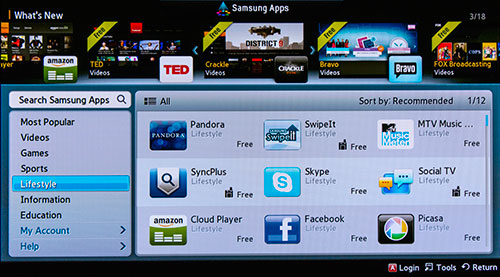 Be forewarned that the selection of Apps offered by Samsung changes and what is available in the above image may not be the same later. Also note, for many of these apps you will need to set up an account either with Samsung or the provider. For example, if you want to access Netflix, you need to subscribe (for a monthly fee) on their website. This DNLA compatible TV can also tap directly into your home network and stream files from your hard drives or media server. I find this capability so much more convenient than transferring photo, music and video files from the computer to the TV via a USB flash drive. The slideshow menu is pretty basic with only three interval speeds and absolutely zero transition effects. (The screen goes to black in between each slide.) You can add music to the slideshow. The TV does supply Picture-in-Picture. But like most TVs that do, you are limited in your picture combinations. The sub-picture always must be from the internal TV tuner, therefore you cannot pair two HDMI sources.
The PN51E6500 does not include a built-in video camera. If you want to make video calls with the SKYPE app, you will need to purchase a separate SKYPE camera. (This new model pictured on the right is $100 on the Samsung site.) Since there is no embedded camera on the PN51E6500, this plasma does not offer Samsung's Motion Control feature, which is just fine and dandy with me. I didn't like it when I reviewed the higher end Samsung PN60E8000. And I'm delighted that I don't have to futz with Motion Control here.
Until someone can engineer an intuitive, non-invasive motion or voice or brain scanning control, give me a good old reliable, punch-a-button, remote control. The backlit one supplied with the PN51E6500 fills that description. It's a rather long, thin remote, which gives plenty of room for spacious buttons. Many of them are dedicated, with a few being context sensitive. For example, the Tools button will open up different menus depending on what feature you are using at that moment. If your life rotates around your smartphone, both Apple and Android apps are available to turn your phone into a remote control for this TV. 
While you are browsing through the apps stores, you might try Swipeit, which connects your smartphone or tablet to the PN51E6500 through Wi-Fi. You can then simply swipe media (photos, videos or songs) from your phone or tablet screen on to your TV where they will playback. As for displaying 3D content from sources like 3D Blu-rays, the PN51E6500 requires that you wear the Samsung branded 3D active shutter glasses, the type that need batteries. The PN51E6500 comes with two Samsung 3D glasses. If you have a large family or are planning a Wreck-It Ralph 3D party, luckily the price of 3D glasses has dropped. Though some models on the Samsung site sell for about $50 each, the SSG-4100GB goes for $19.99. To learn about all the features on this Smart TV will require some time and study. Samsung provides a well-written E-Manual that can be accessed on-screen by hitting the Support key on the remote. Power Consumption
The EPA publishes a list of ENERGY STAR qualified TVs. (You can find it here.) The Samsung PN51E6500 is on the list. 
It just sneaks in under the maximum allowable Power Consumption in On Mode (to qualify for an Energy Star). The EPA states that this Samsung's On Mode Power is 107.5W and Standby Power Consumption is .1W. Based on the formula that the TV is on five hours a day and in Standby for the other 19, the Estimated Annual Energy Use is 197 kWh/year. Plasmas have the reputation for sucking more energy than LED backlit TVs. But to give some context, the Federal Trade Commission (FTC) now requires those yellow-and-black labels that show the product's estimated annual energy cost to be attached to all TVs. You can find that label on the Samsung website. As you can see, at a rate of 11 cents per kWh, the PN51E6500 uses about $22 a year worth of electricity (your utility rates may be higher or lower). And the TV fares quite well against its similarly sized competition. Setup
Sometimes, I don't miss the good ol' days - especially when we're reminiscing about setting up and calibrating TVs. Way back then, in the ought decade, it often was torturous attempting to connect to a wireless network or tune in just the right color balance. Blessedly, in the last couple of years, the engineers at TV makers like Samsung have made this process almost painless - as it should be. The first time set-up of the PN51E6500 is a short guided step-by-step procedure. Unless you hit an unforeseen snag, you should be up and running in under five minutes. Of course, I'm talking basic TV viewing. Once you start delving into all the apps, downloading them and setting up accounts may take the better part of an evening. If you dread the idea of adjusting the picture controls, here's a shortcut that will give you sterling results on this Samsung PN51E6500. Go into the Picture menu and pick a Picture Mode. For sports, you might choose Standard. If you are planning to watch your favorite Blu-ray, I suggest Movie. (Actually, I opt for Movie no matter what I am viewing.) When you find a Mode that pleases your eye, you are done. I've been watching this plasma with a wide range of content and it displays consistently top notch picture quality. And consistency is an important factor for me. I don't want to be continually reaching for my remote to tweak the color balance every time I change a channel. Though I will admit that when I am playing back photos on this plasma TV that I have actually toyed with the idea of changing the Picture Mode to Vivid - like Taylor Swift, something I never ever do. But with photos, Vivid injected that saturation boost that may cause me to get back together with Vivid, just this one time. Of course, if you live to fiddle with picture controls, Samsung provides a robust set of tools including an RGB only mode so you won't need one of those funky filters when looking at test patterns. 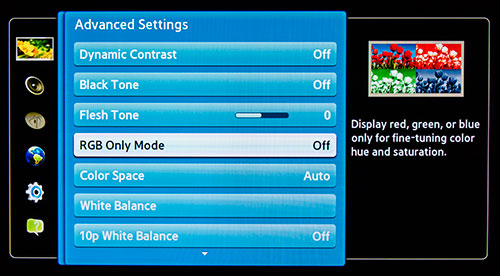 And finally, if you want to view 3D content, in the normal configuration, you have a 3D enabled Blu-ray player connected with a High Speed HDMI cable to your PN51E6500. When you insert a 3D Blu-ray, the player should sense it and the connection to your 3D TV and you should automatically see a message telling you that you are in 3D mode, put on your glasses. It should be that straightforward, and it usually is. Occasionally, I have seen a message that states that my TV is not 3D capable. Usually, the problem is solved by turning off both the player and TV and then turning on the TV first and then the player. |
Bookmark:
![]() del.icio.us
del.icio.us
![]() Reddit
Reddit
![]() Google
Google
| Send this Page | Print this Page | Report Errors |



