
|
|
 |

|


|
Samsung BD-P2500 Review
Blu-ray Player, $349

Dick De Jong Introduction
When Samsung introduced the BD-P2500, it was their top of the line Blu-ray player. Not only is it a Profile 2.0 BD-Live ready player, but as a bonus, Samsung has partnered with Netflix to allow subscribers to stream thousands of films directly through the BD-P2500. If you subscribe to Netflix, you can use the BD-P2500 to interface with your Netflix account and stream content directly to your HDTV. This feature is similar to the ROKU box that I recently reviewed. But first and foremost, the BD-P2500 is a great Blu-ray player. Inside, HQV (Hollywood Quality Video) technology is churning out one trillion video processing operations per second, producing great 1080p picture quality even when upconverting standard definition DVDs. (Editor's Note: Samsung is replacing the BD-P2500 with the new model, BD-P3600, which is similar but includes a wireless 802.11 Wi-fi connection. The BD-P3600 retails for $399.) Blu-ray Player Primer
Blu-ray disc players were introduced in 2006. Since then, their specifications have evolved through three classifications, (Profile 1.0, 1.1 and 2.0). Profile 1.0 provided playback and basic interactive features. Profile 1.1, (also called BonusView), players added the capability for displaying Picture-in-Picture (PIP) and playing secondary audio tracks available on BonusView discs. 
After October 31, 2007, all new Blu-ray players had to offer all the features in Profile 1.1. BD-Live (Profile 2.0) players must have an Ethernet port for connecting to the Internet, where it can download online content associated with BD-Live Blu-ray titles. Out of the Box
The glossy black front of the BD-P2500 is unadorned except for the Power button, the Open/Close button, an informational display and a silver encircled navigation wheel. If the lights on the front panel are too distracting, you can dim them.  On the back, the connection panel supplies one HDMI out and one set of Component Video (YPbPr) outs. A Composite out (with a pair of Audio stereo outs) is also included. Though I beseech you not to use this Composite connection between this Blu-ray player and your HDTV because the Composite cannot do justice to the high definition source. 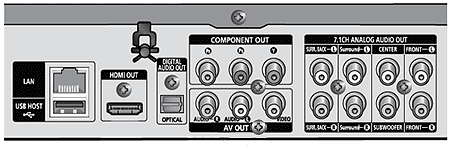 For audio outputs, Samsung will delight audiophiles with their 7.1 channel analog outs along with an optical SPDIF Digital Audio out. When you add in the HDMI cable, you have three ways of relaying the audio signal. 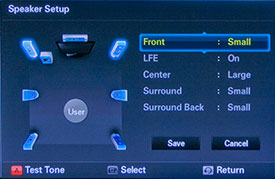
If you opt for connecting to an amplifier/receiver with 5.1 or 7.1 capabilities, then in the BD-P2500's Audio Setup menu, you need to go through the Speaker Setup, where you indicate the size of your speakers. If instead you choose to use either the SPDIF or HDMI cable for audio, then you can select from three types of Digital Output, PCM, Bitstream (Re-encode) or Bitstream (Audiophile). Basically, the three methods decode and encode the Primary, Secondary and Effects audio streams (that are on the DVD) in different ways. The manual does a good job of explaining the Pros and Cons and Recommended Uses for all three. The USB port acts as a Service port for firmware updates. Also, if you are accessing BD-Live features on a Blu-ray disc which may require additional storage, you can attach a flash drive to this port. 
Though, at this time with this Samsung Blu-ray player, you cannot upload JPEG photos or MP3 audio files or MPEG video clips through the USB connection. You attach to the Internet through the LAN port. Beyond checking for system upgrades, this port links you to Netflix and BD-Live content. The long, thin remote control is non-backlit, but after being exposed to sunlight, the white control keys in the middle glow in the dark. I like the roomy layout of the buttons and their labels are fairly easy to read. The manual is well-written and informative. The one glaring omission is that there is a not a word in the manual about the Netflix feature. Luckily - once you see that you access Netflix with the red A button on the remote - the on-screen setup instructions are clear and easy to follow. Power Consumption
The EPA is now publishing a list of ENERGY STAR qualified TVs. (You can find it here.) But the EPA is still in the midst of setting testing procedures for the Version 2.0 ENERGY STAR Audio/Video Specification, which includes devices like Blu-ray players and AV receivers. It will take probably at least another six months before the EPA will begin to generate a list of ENERGY STAR qualified Blu-ray players, therefore, we took our own set of power consumption readings. To measure power, we hooked the BD-P2500 up to our watt meter, called Watts up? Pro, and took a reading during playback of a Blu-ray movie and another in standby mode. During playback, the meter ranged between 32.5 and 33.1W. If I stopped playing but still had the disc in, the meter dropped to around 31W. I also tested when streaming a Netflix movie. The meter lowered to 25 to 25.2W. When I turned the power off, the meter hit 1.8W and there it stayed. I would call this standby. In an ideal green world, standby mode would draw almost no power. Definitely for a machine like this Blu-ray player, the consumption should be microscopic. By comparison, the Samsung PN50A760 that I reviewed draws less than a watt in standby and it's a 50" plasma HDTV. Even if you never turned on the player, at 1.8W in standby, 24 hours a day, it would use is 15.8kWh/year. (Please note that this is not an official number.) At the national average of 10.4 cents per kWh, the yearly energy cost would be about $1.64, which is a handful of spare change. Of course, if you think about the millions of DVD players in the U.S. quietly sucking energy, that electricity bill would add up to dump trucks full of dimes and quarters. Setup
Even after a year to mature, the Blu-ray format is still just out of its diapers stage. I would suggest the first thing you do after connecting any new Blu-ray player to your TV is check to see if your player has a firmware update that you can download from the manufacturer's website. Since the BD-P2500 has an Ethernet port, once I was hooked up to my network, I was able to simply go into the Setup menu and the machine automatically checked for a System Update. This player already had the most recent software upgrade. Though when a new version of the firmware is available, an Upgrade Notification will pop up. The rest of setup is fairly straightforward. In the Display Setup menu, you pick the video resolution that is output, 480i, 480p, 720p, 1080i or 1080p. 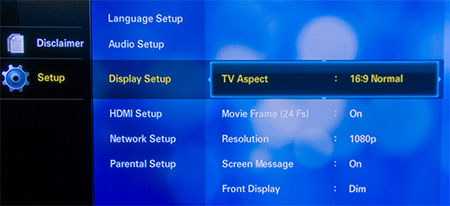 There's also a Movie Frame option. If you want the BD-P2500 to playback movies in their native 24 frames per second, then you turn this On. I'm not a big fan of 24 fps playback, so I tend to leave it off. Experiment with it, if you feel you can see a difference, then by all means activate it. I did find that when I tried to stream Netflix films while at 24 fps, the picture wouldn't play. Now, I had no problem playing back regular Blu-ray discs at 24 fps. Perhaps the most difficult setup decision is choosing the audio options that I mentioned previously. Again, the manual does a good job of guidance. Most of the other adjustments in the Setup menu are housekeeping chores like whether to set Parental locks or to activate Anynet, a feature which "offers linked operations with other Samsung products" through the HDMI cable. For example, you can use your Samsung TV remote to control this Blu-ray player. The BD-P2500 only provides two Picture controls, Sharpness and Noise Reduction. The latter only works on regular DVDs and not Blu-rays. Performance
The lack of picture controls is not an indication of the video processing that this Samsung is performing. Inside the BD-P2500, the HQV technology is like Mr. Universe pumping up the image quality. That brawn is especially critical when upconverting scrawny standard definition DVDs to HD resolution. Still, no matter the muscle mass, SD discs do not rival the picture quality of Blu-rays. If you still have a large library of SD DVDs, you won't be disappointed in this Samsung's handling. But if you still doubt there is a visible improvement with Blu-rays, pop one into this baby and that misconception will be cleared up quickly. Since I still have the ROKU Netflix player here, I decided to compare the quality of its stream with the BD-P2500. I think that the Samsung's looked better, which is not surprising because of the HQV processor. Also, the ROKU only output a 720p signal and not a 1080p like the Samsung. Audiophiles should be pleased with the various output options afforded by this player. Depending on your equipment, you should be able to playback in a range of formats including Dolby TrueHD and DTS-HD. 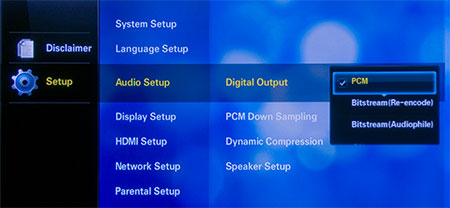 As for BD-Live 2.0, I wish it would fade away into the sunset. I like to watch my movies unadulterated. Which is exactly what I do, therefore I never intentionally activate BD-Live. Though in the spirit of due diligence, I did load up the Blu-ray of Bedtime Stories which does offer BD-Live content. I just couldn't force myself past the Disney Movie Chat option - perhaps because I couldn't think of any TruFriends to text with. Let's just say BD-Live works on the BD-P2500. The experience did remind me of one last consideration, load times. Simply going from the Main Menu of Bedtime Stories to the BD-Live section took over a minute and a half. Loading the Blu-ray disc when the player is off took about 90 seconds. And then the first thing that played was a preview of Pirates of the Caribbean. I still had to punch the Disc Menu button to reach the Main Menu. I tried the new Sin City Blu-ray. It booted up a little quicker, sixty seconds, but again to a preview. Finally, I loaded the standard definition version of the Lord of the Rings and it presented the Main Menu screen in 40 seconds. Value
It seems that as I was writing this review, Samsung has dropped the retail price of the BD-P2500 to $349, which is at the high end of the competitive range in the current marketplace. I would love to see street prices below the $300 mark, which begins to make this Profile 2.0 (BD-Live) Blu-ray player much more appealing especially if you are a Netflix customer who is looking for a compatible device for streaming their content. And since this model is being replaced by the wireless BD-P3600, you may be able to find a good deal on the BD-P 2500. 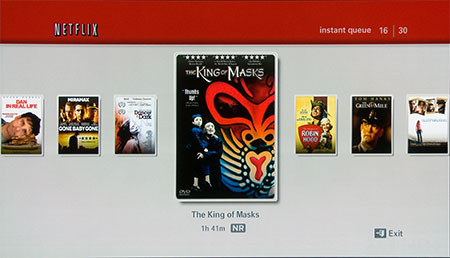 Since the non Blu-ray player, ROKU Netflix box costs $100, you basically are getting the Blu-ray player part of the BD-P2500 for around $200. Though ROKU now also offers the Amazon Video on Demand service. It would definitely add value to the BD-P2500 if Samsung provided something similar. (Newer, more expensive Samsung models have added more content partners as well as Wi-fi connectivity.) Of course, if you are lusting after Internet accessibility features with partners like Netflix, starting this summer (or even earlier), I know that many TV manufacturers are introducing HDTV models that will contain all sorts of Internet content widgets. If you wait, it will be a question of do you want a new TV or a new Blu-ray player? Conclusion
With the video processing power of HQV technology, the Samsung BD-P2500 BD-Live 2.0 Blu-ray player produces luscious looking HD pictures. Its value becomes even more attractive with the added ability to instantly stream movies over the Internet from Netflix. |
Bookmark:
![]() del.icio.us
del.icio.us
![]() Reddit
Reddit
![]() Google
Google
Reader Comments
Posted Nov 29, 2010 9:19:20 AM |
|
By Victor Reinhart |
|
| Send this Page | Print this Page | Report Errors |


Posted Apr 22, 2012 2:05:58 PM
By Sandi